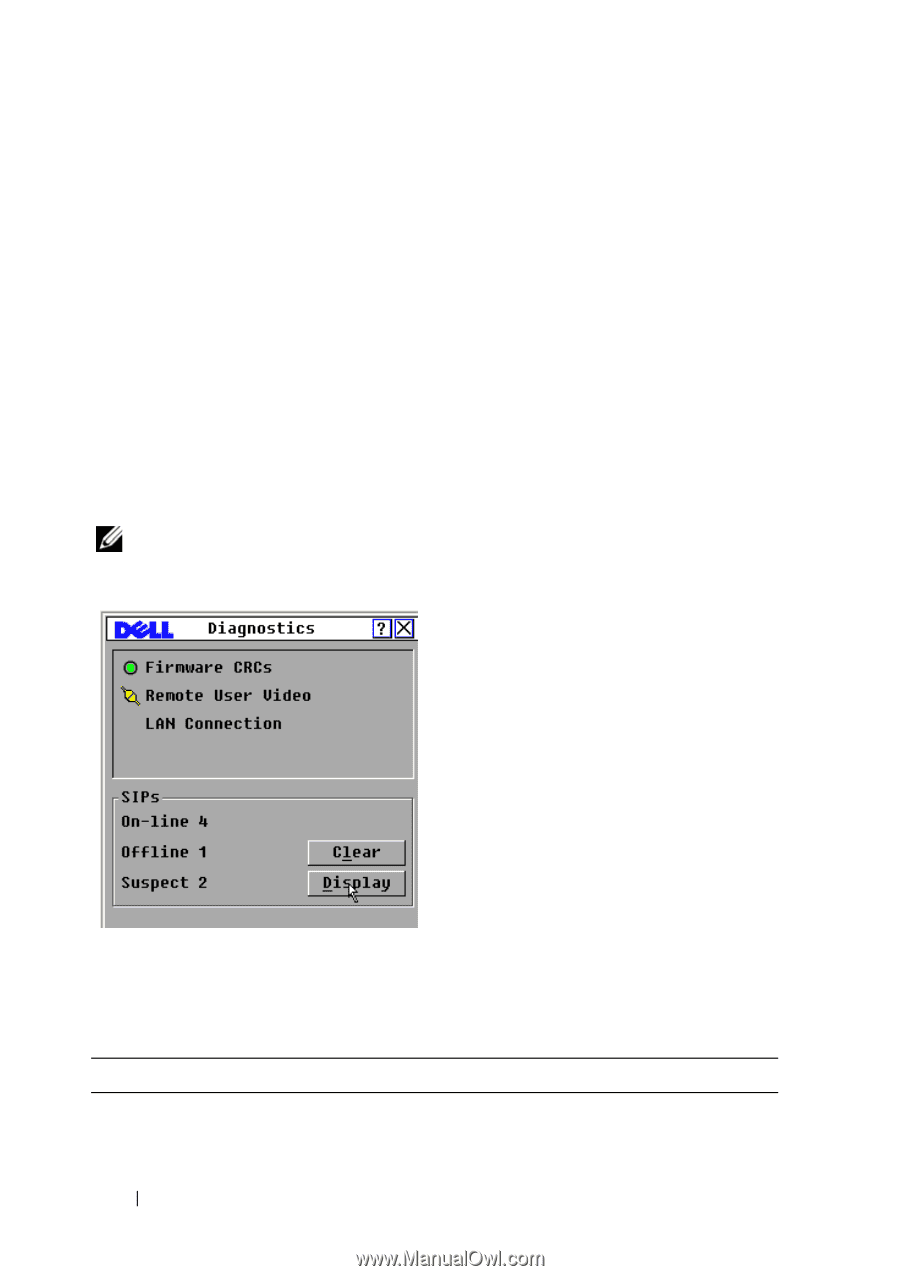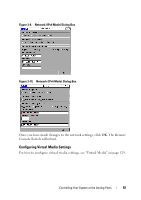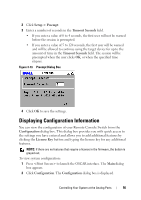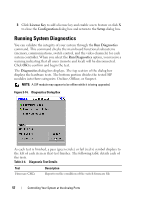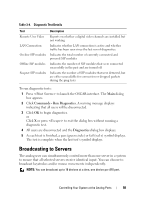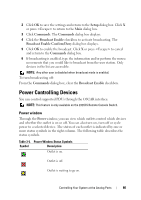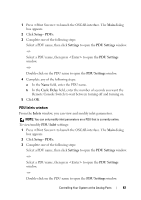Dell PowerEdge 2321DS User Manual - Page 74
Running System Diagnostics
 |
View all Dell PowerEdge 2321DS manuals
Add to My Manuals
Save this manual to your list of manuals |
Page 74 highlights
3 Click License Key to add a license key and enable a new feature or click X to close the Configuration dialog box and return to the Setup dialog box. Running System Diagnostics You can validate the integrity of your system through the Run Diagnostics command. This command checks the main board functional subsystems (memory, communications, switch control, and the video channels) for each system controller. When you select the Run Diagnostics option, you receive a warning indicating that all users (remote and local) will be disconnected. Click OK to confirm and begin the test. The Diagnostics dialog box displays. The top section of the dialog box displays the hardware tests. The bottom portion divides the tested SIP modules into three categories: On-line, Offline, or Suspect. NOTE: A SIP module may appear to be offline while it is being upgraded. Figure 3-14. Diagnostics Dialog Box As each test is finished, a pass (green circle) or fail (red x) symbol displays to the left of each item as that test finishes. The following table details each of the tests. Table 3-4. Diagnostic Test Details Test Firmware CRCs Description Reports on the condition of the switch firmware file 57 Controlling Your System at the Analog Ports