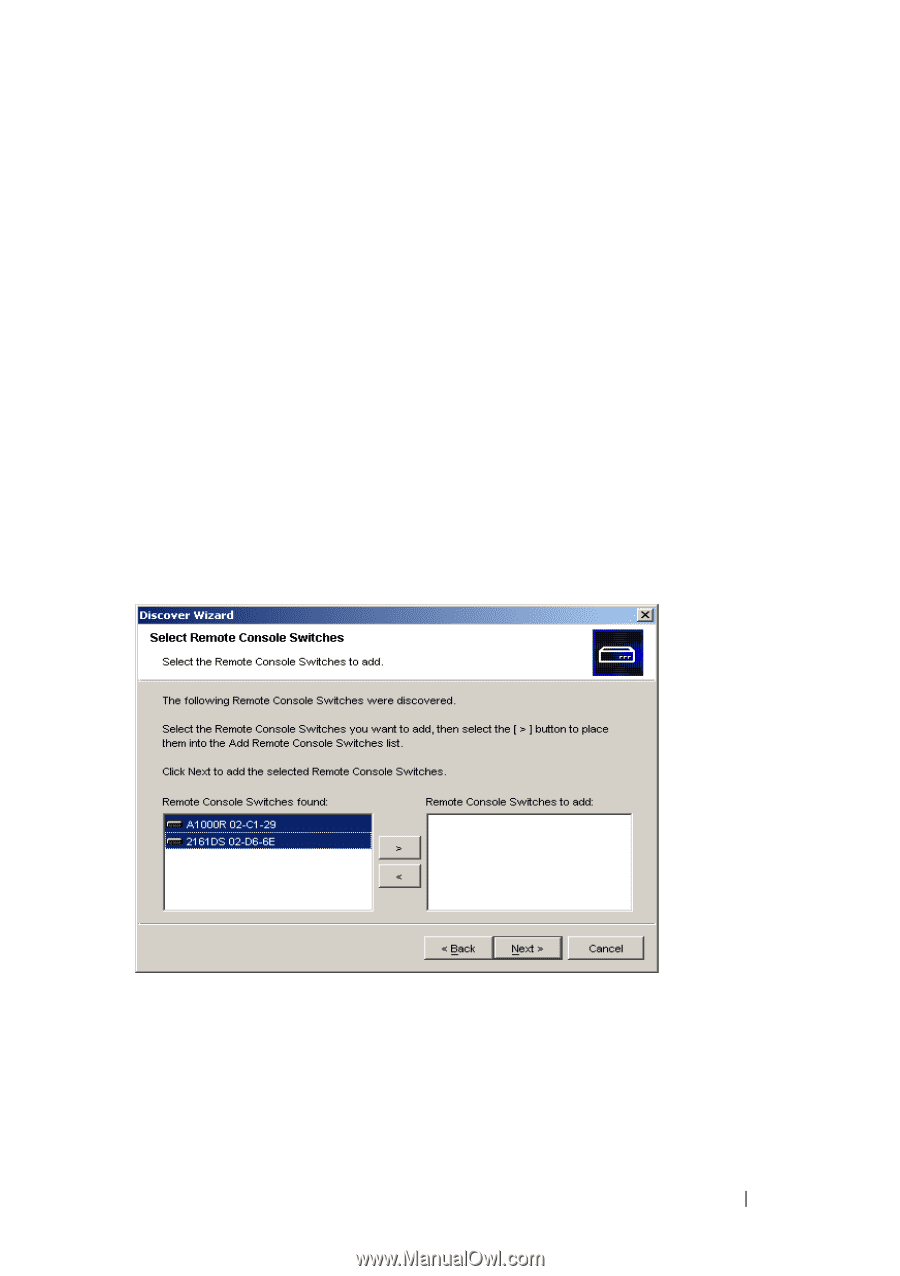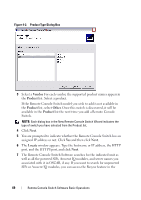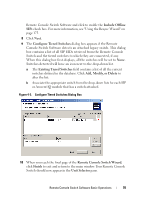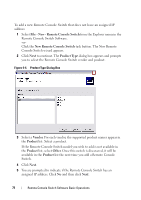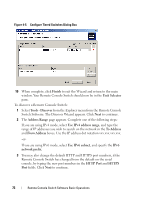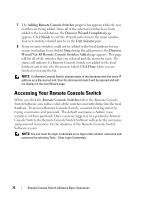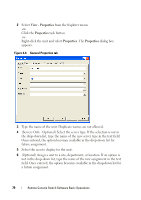Dell PowerEdge 2321DS User Manual - Page 91
Searching Network, Wizard, No New Remote Console Switches Found, Remote Console Switches to Add
 |
View all Dell PowerEdge 2321DS manuals
Add to My Manuals
Save this manual to your list of manuals |
Page 91 highlights
4 The Searching Network progress bar appears. Progress text indicates how many addresses have been probed from the total number specified by the range and the number of Remote Console Switches or Avocent switches found. If one or more new Remote Console Switches or Avocent switches are discovered, the Wizard shows the Select Remote Console Switches to Add page. From this page, you can choose the Remote Console Switches to add to the local database. -orIf no new Remote Console Switches were found (or if you clicked Stop), the Wizard will show the No New Remote Console Switches Found page and you will need to add the switch manually. For more information, see the previous procedure. 5 Click the Remote Console Switch(es) you wish to add and click the Add (>) button to move the selection to the Remote Console Switches to Add list. Figure 4-6. Select Remote Console Switches to Add Dialog Box 6 Repeat step 4 for all Remote Console Switches you wish to add. Click Next to continue. Remote Console Switch Software Basic Operations 74