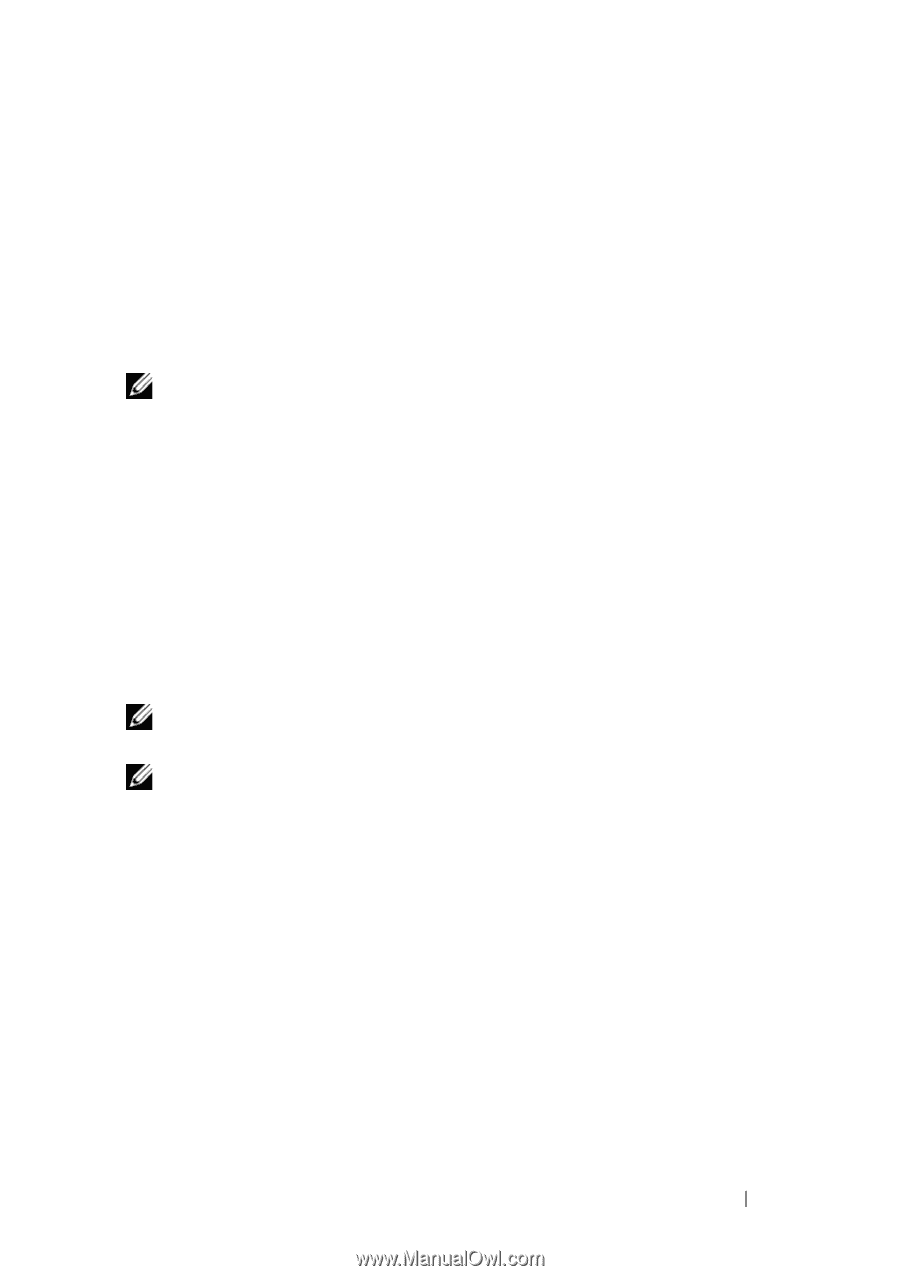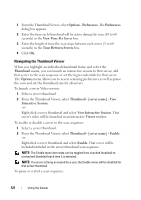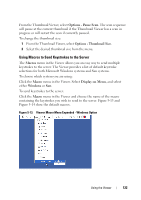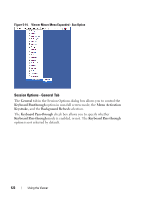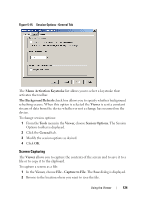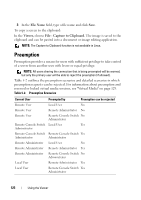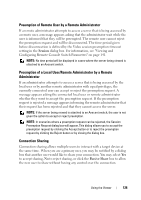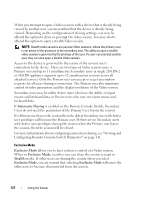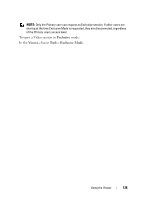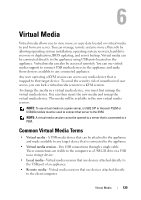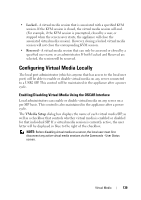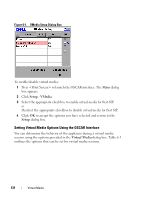Dell PowerEdge 2321DS User Manual - Page 143
Preemption of Remote User by a Remote Administrator
 |
View all Dell PowerEdge 2321DS manuals
Add to My Manuals
Save this manual to your list of manuals |
Page 143 highlights
Preemption of Remote User by a Remote Administrator If a remote administrator attempts to access a server that is being accessed by a remote user, a message appears asking that the administrator wait while the user is informed that they will be preempted. The remote user cannot reject the preemption request and will be disconnected. The time period given before disconnection is defined by the Video session preemption timeout setting in the Session dialog box. For information, see "Viewing and Configuring Remote Console Switch Parameters" on page 141. NOTE: No time period will be displayed in cases where the server being viewed is attached to an Avocent switch. Preemption of a Local User/Remote Administrator by a Remote Administrator If an administrator attempts to access a server that is being accessed by the local user or by another remote administrator with equal privileges, the currently connected user can accept or reject the preemption request. A message appears asking the connected local user or remote administrator whether they want to accept the preemption request. If the preemption request is rejected a message appears informing the remote administrator that their request has been rejected and that they cannot access the server. NOTE: If the server being viewed is attached to an Avocent switch, the user is not given the option to accept or reject preemption. NOTE: In scenarios where a preemption request can be rejected, the Session Preemption Request dialog box will appear. This dialog allows you to accept the preemption request by clicking the Accept button or to reject the preemption request by clicking the Reject button or by closing the dialog box. Connection Sharing Connection sharing allows multiple users to interact with a target device at the same time. When you are a primary user, you may be notified by a dialog box that another user would like to share your connection. You may select Yes to accept sharing, No to reject sharing, or click the Passive Share box to allow the new user to share without having any control over the connection. Using the Viewer 126