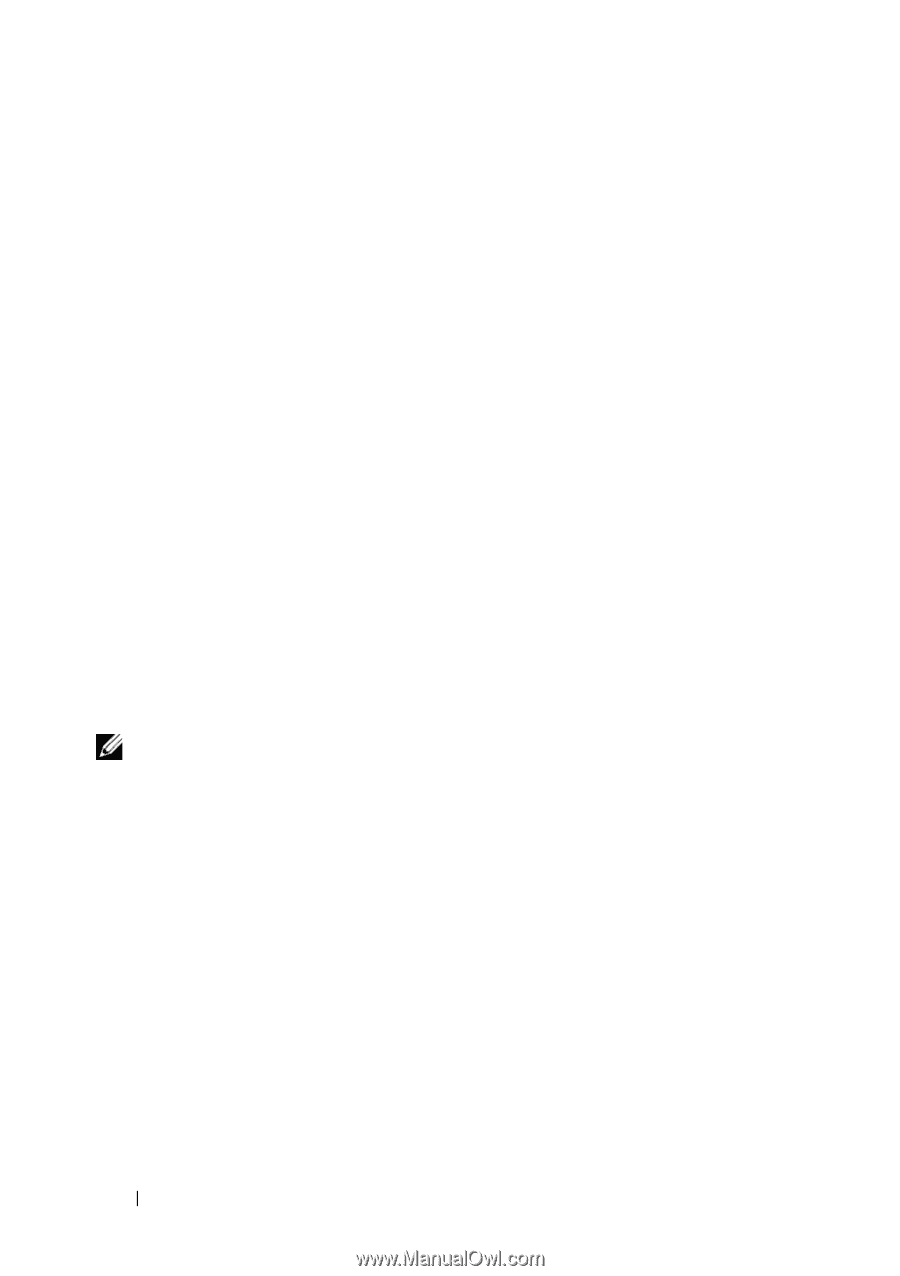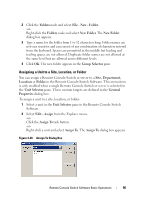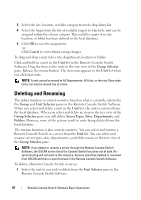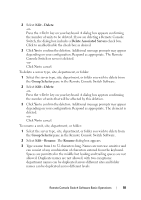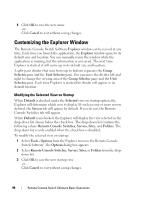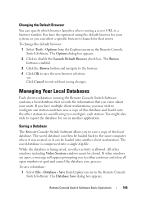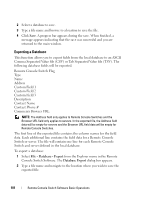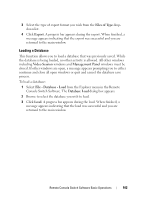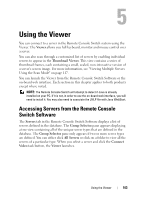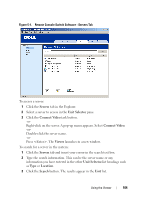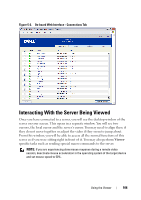Dell PowerEdge 2321DS User Manual - Page 118
Exporting a Database, File - Database - Export, Database Export
 |
View all Dell PowerEdge 2321DS manuals
Add to My Manuals
Save this manual to your list of manuals |
Page 118 highlights
2 Select a database to save. 3 Type a file name and browse to a location to save the file. 4 Click Save. A progress bar appears during the save. When finished, a message appears indicating that the save was successful and you are returned to the main window. Exporting a Database This function allows you to export fields from the local database to an ASCII Comma Separated Value file (CSV) or Tab Separated Value file (TSV). The following database fields will be exported. Remote Console Switch Flag Type Name Address Custom Field 1 Custom Field 2 Custom Field 3 Description Contact Name Contact Phone # Comments Browser URL NOTE: The Address field only applies to Remote Console Switches and the Browser URL field only applies to servers. In the exported file, the Address field data will be empty for servers and the Browser URL field data will be empty for Remote Console Switches. The first line of the exported file contains the column names for the field data. Each additional line contains the field data for a Remote Console Switch or server. The file will contain one line for each Remote Console Switch and server defined in the local database. To export a database: 1 Select File - Database - Export from the Explorer menu in the Remote Console Switch Software. The Database Export dialog box appears. 2 Type a file name and navigate to the location where you wish to save the exported file. 101 Remote Console Switch Software Basic Operations