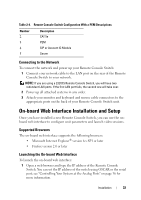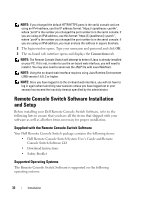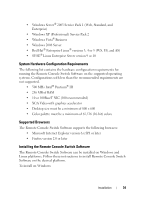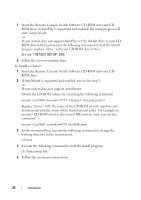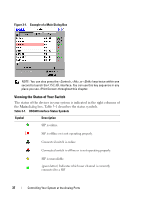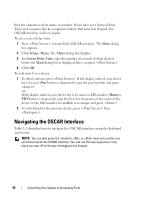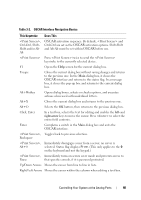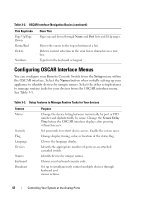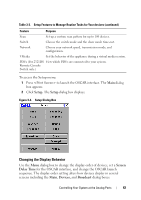Dell PowerEdge 2321DS User Manual - Page 54
Viewing the Status of Your Switch, Example of a Main Dialog Box, Table 3-1.
 |
View all Dell PowerEdge 2321DS manuals
Add to My Manuals
Save this manual to your list of manuals |
Page 54 highlights
Figure 3-1. Example of a Main Dialog Box NOTE: You can also press the , , or keys twice within one second to launch the OSCAR interface. You can use this key sequence in any place you see throughout this chapter. Viewing the Status of Your Switch The status of the devices in your system is indicated in the right columns of the Main dialog box. Table 3-1 describes the status symbols. Table 3-1. OSCAR Interface Status Symbols Symbol Description SIP is online. SIP is offline or is not operating properly. Connected switch is online. Connected switch is offline or is not operating properly. SIP is unavailable. (green letter) Indicates which user channel is currently connected to a SIP. 37 Controlling Your System at the Analog Ports
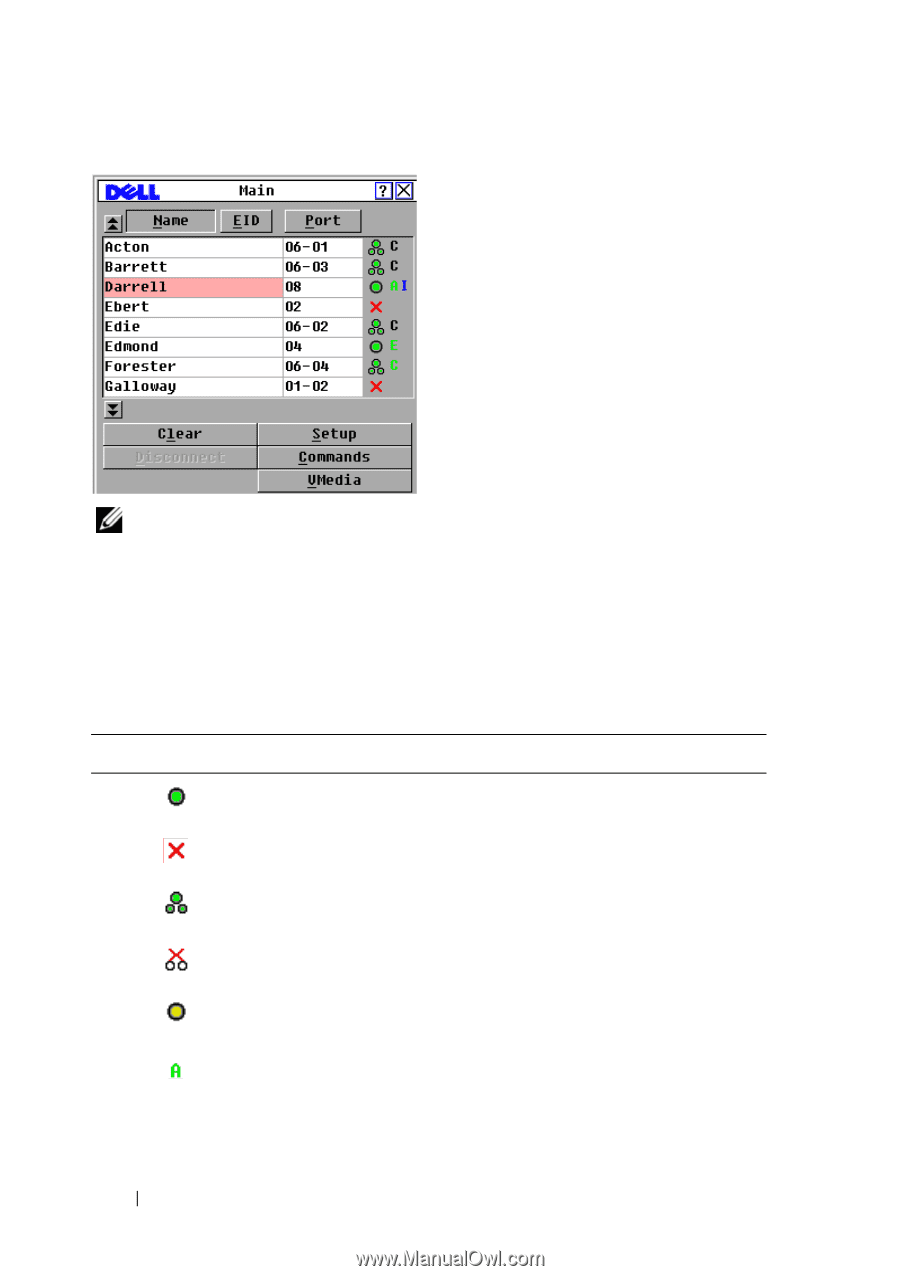
37
Controlling Your System at the Analog Ports
Figure 3-1.
Example of a Main Dialog Box
NOTE:
You can also press the <Control>, <Alt>, or <Shift> keys twice within one
second to launch the
OSCAR
interface. You can use this key sequence in any
place you see <Print Screen> throughout this chapter.
Viewing the Status of Your Switch
The status of the devices in your system is indicated in the right columns of
the
Main
dialog box. Table 3-1 describes the status symbols.
Table 3-1.
OSCAR Interface Status Symbols
Symbol
Description
SIP is online.
SIP is offline or is not operating properly.
Connected switch is online.
Connected switch is offline or is not operating properly.
SIP is unavailable.
(green letter) Indicates which user channel is currently
connected to a SIP.