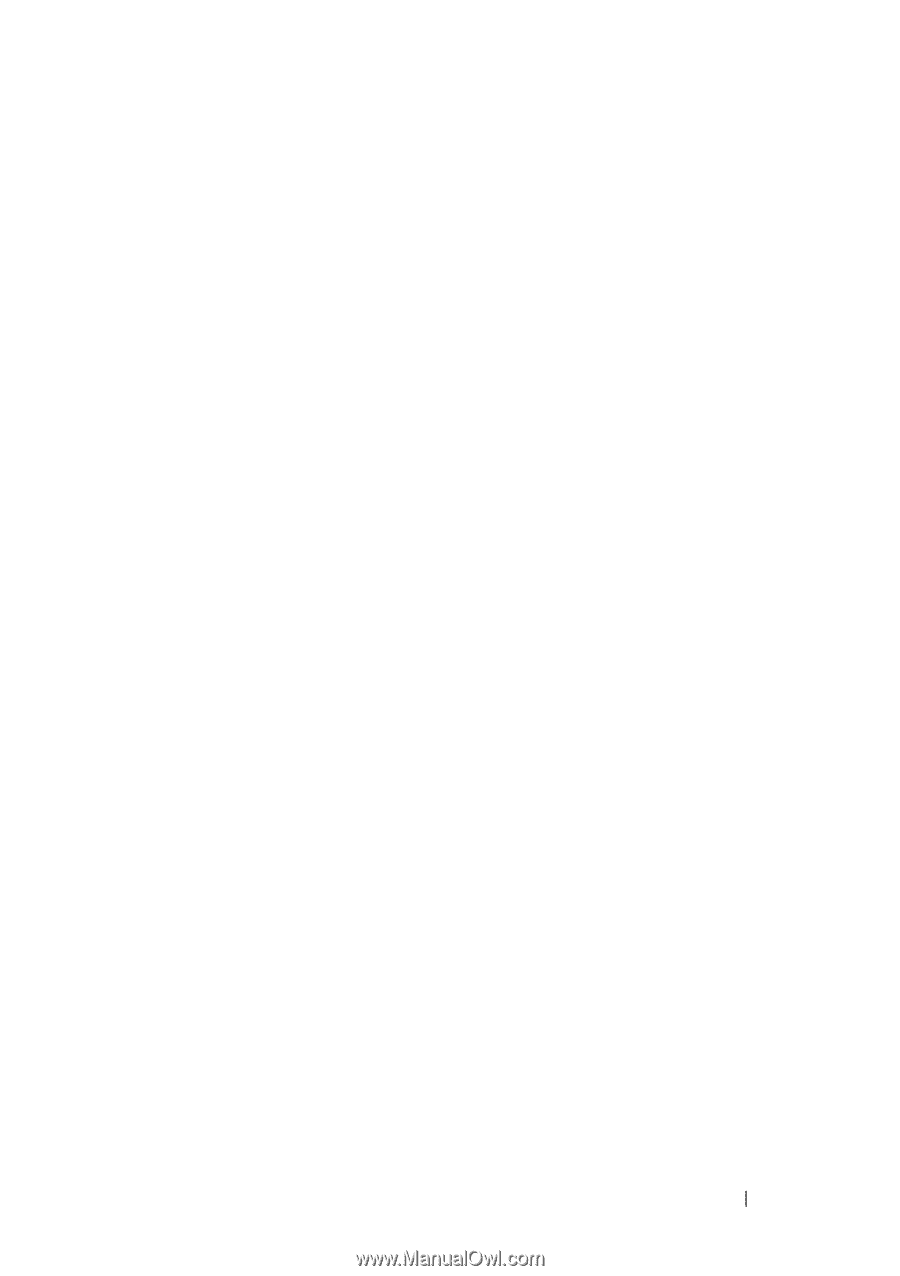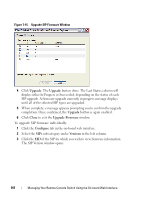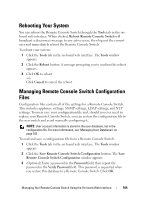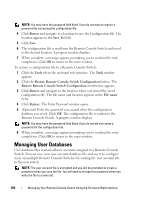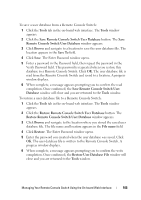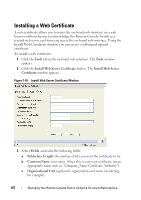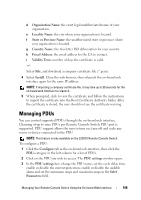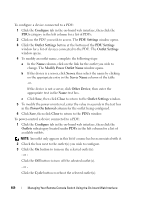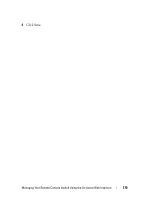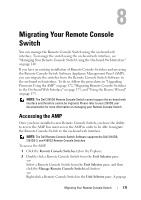Dell PowerEdge 2321DS User Manual - Page 183
Restore Remote Console Switch User Database
 |
View all Dell PowerEdge 2321DS manuals
Add to My Manuals
Save this manual to your list of manuals |
Page 183 highlights
To save a user database from a Remote Console Switch: 1 Click the Tools tab in the on-board web interface. The Tools window appears. 2 Click the Save Remote Console Switch User Database button. The Save Remote Console Switch User Database window appears. 3 Click Browse and navigate to a location to save the user database file. The location appears in the Save To field. 4 Click Save. The Enter Password window opens. 5 Enter a password in the Password field, then repeat the password in the Verify Password field. This password is requested when you restore this database to a Remote Console Switch. Click OK. The user database file is read from the Remote Console Switch and saved to a location. A progress window displays. 6 When complete, a message appears prompting you to confirm the read completion. Once confirmed, the Save Remote Console Switch User Database window will close and you are returned to the Tools window. To restore a user database file to a Remote Console Switch: 1 Click the Tools tab in the on-board web interface. The Tools window appears. 2 Click the Restore Remote Console Switch User Database button. The Restore Remote Console Switch User Database window appears. 3 Click Browse and navigate to the location where you stored the saved user database file. The file name and location appears in the File name field. 4 Click Restore. The Enter Password window opens. 5 Enter the password you created when the user database was saved. Click OK. The user database file is written to the Remote Console Switch. A progress window displays. 6 When complete, a message appears prompting you to confirm the write completion. Once confirmed, the Restore User Database File window will close and you are returned to the Tools window. Managing Your Remote Console Switch Using the On-board Web Interface 166