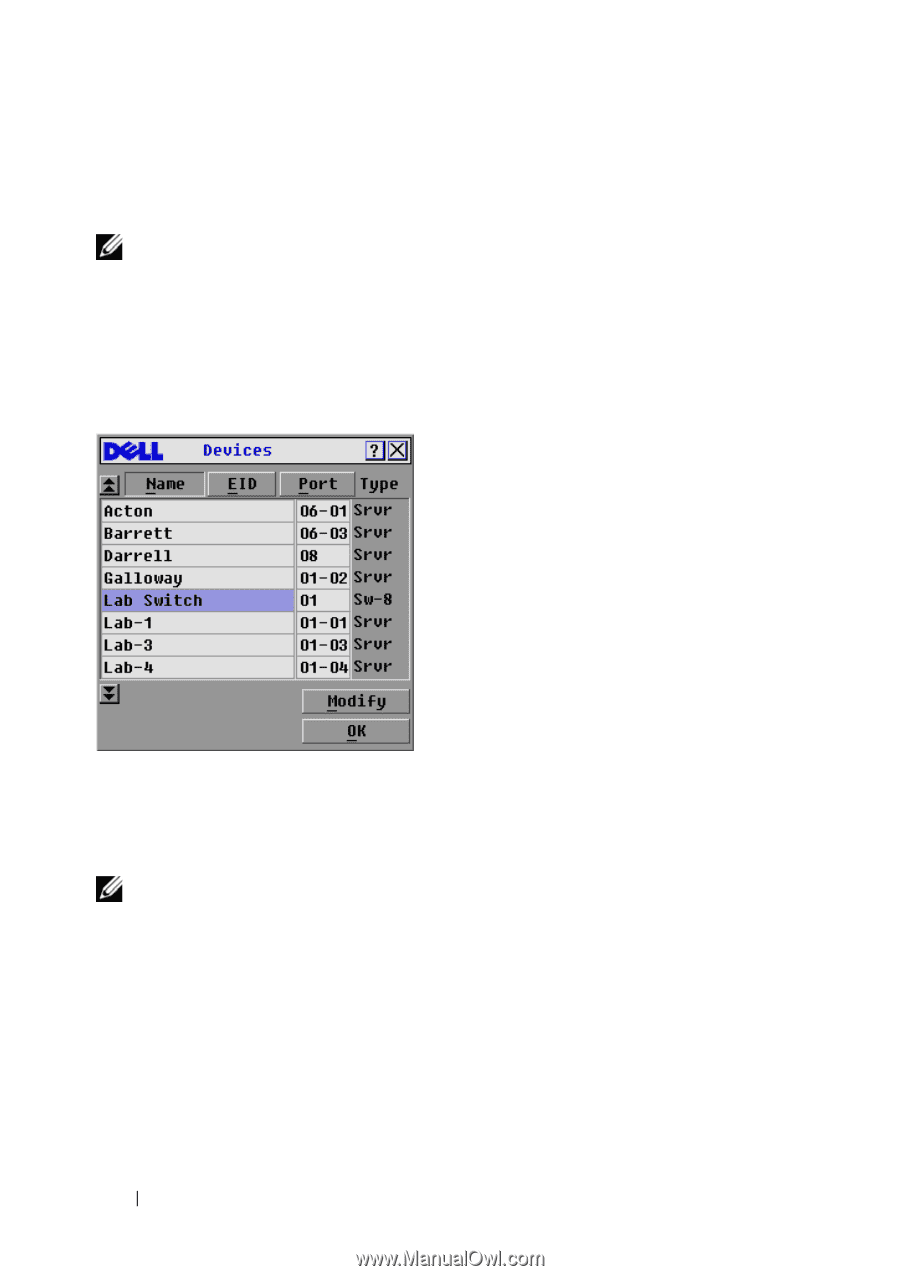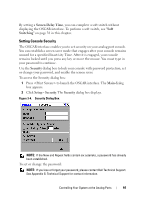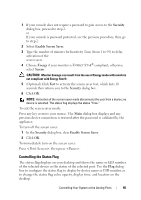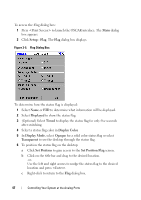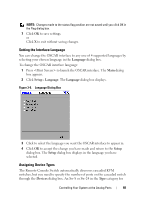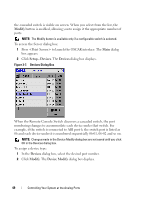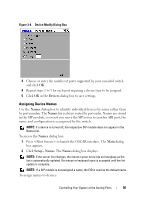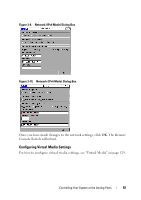Dell PowerEdge 2321DS User Manual - Page 66
Modify, Setup - Devices, Devices, Device Modify
 |
View all Dell PowerEdge 2321DS manuals
Add to My Manuals
Save this manual to your list of manuals |
Page 66 highlights
the cascaded switch is visible on screen. When you select from the list, the Modify button is enabled, allowing you to assign it the appropriate number of ports. NOTE: The Modify button is available only if a configurable switch is selected. To access the Server dialog box: 1 Press to launch the OSCAR interface. The Main dialog box appears. 2 Click Setup - Devices. The Devices dialog box displays. Figure 3-7. Devices Dialog Box When the Remote Console Switch discovers a cascaded switch, the port numbering changes to accommodate each device under that switch. For example, if the switch is connected to ARI port 6, the switch port is listed as 06 and each device under it is numbered sequentially 06-01, 06-02 and so on. NOTE: Changes made in the Device Modify dialog box are not saved until you click OK in the Devices dialog box. To assign a device type: 1 In the Devices dialog box, select the desired port number. 2 Click Modify. The Device Modify dialog box displays. 49 Controlling Your System at the Analog Ports