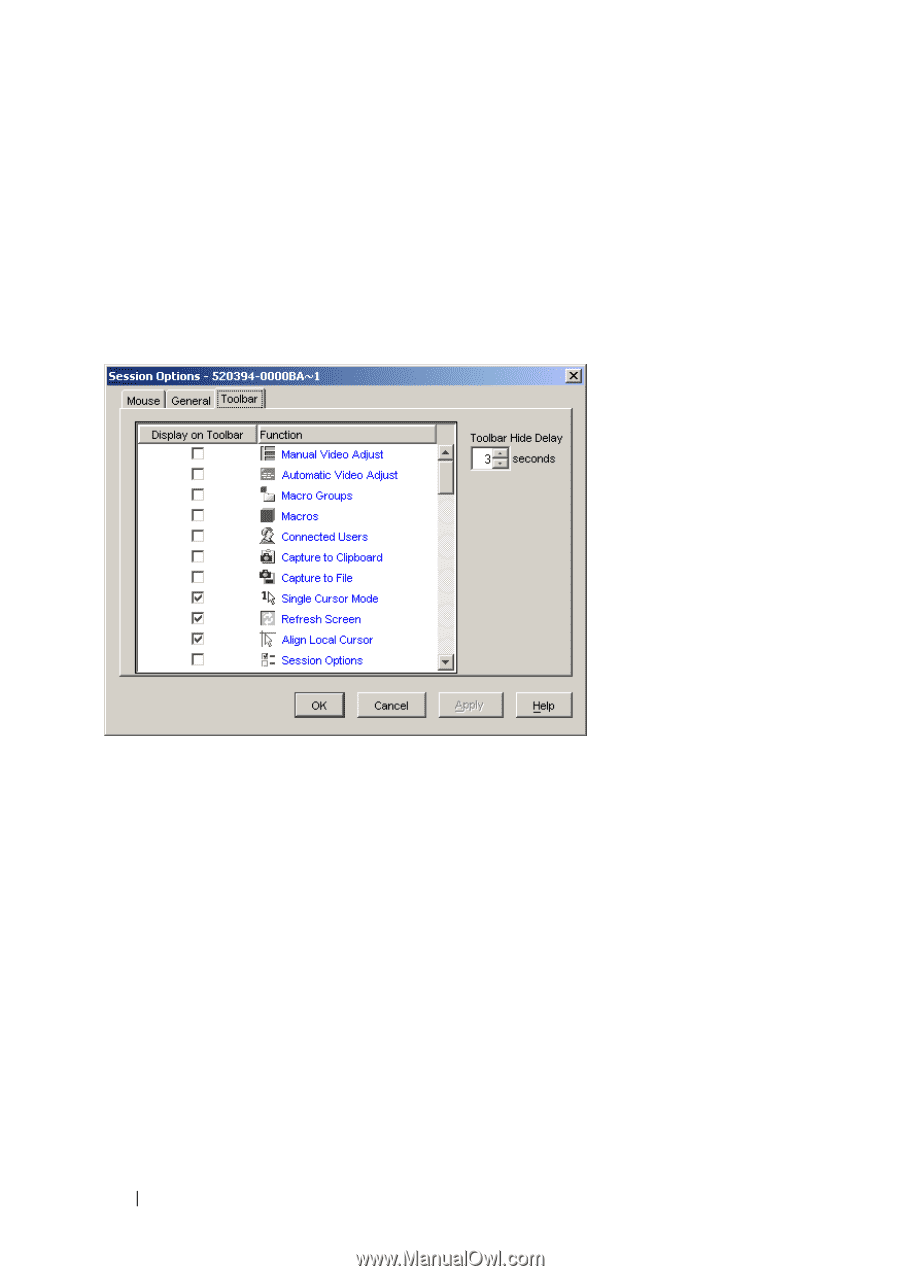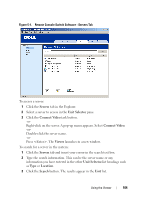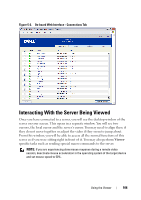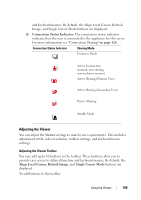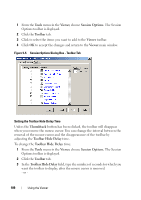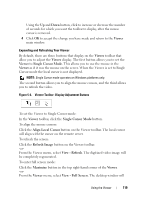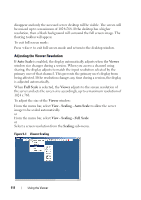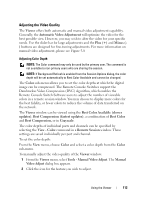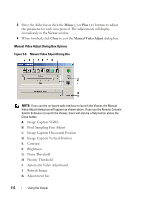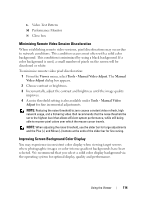Dell PowerEdge 2321DS User Manual - Page 126
Tools, Viewer, Session Options., Toolbar, Thumbtack, Toolbar Hide Delay
 |
View all Dell PowerEdge 2321DS manuals
Add to My Manuals
Save this manual to your list of manuals |
Page 126 highlights
1 From the Tools menu in the Viewer, choose Session Options. The Session Options toolbar is displayed. 2 Click the Toolbar tab. 3 Click to select the items you want to add to the Viewer toolbar. 4 Click OK to accept the changes and return to the Viewer main window. Figure 5-5. Session Options Dialog Box - Toolbar Tab Setting the Toolbar Hide Delay Time Unless the Thumbtack button has been clicked, the toolbar will disappear when you remove the mouse cursor. You can change the interval between the removal of the mouse cursor and the disappearance of the toolbar by adjusting the Toolbar Hide Delay time. To change the Toolbar Hide Delay time: 1 From the Tools menu in the Viewer, choose Session Options. The Session Options toolbar is displayed. 2 Click the Toolbar tab. 3 In the Toolbar Hide Delay field, type the number of seconds for which you want the toolbar to display, after the mouse cursor is removed. - or - 109 Using the Viewer