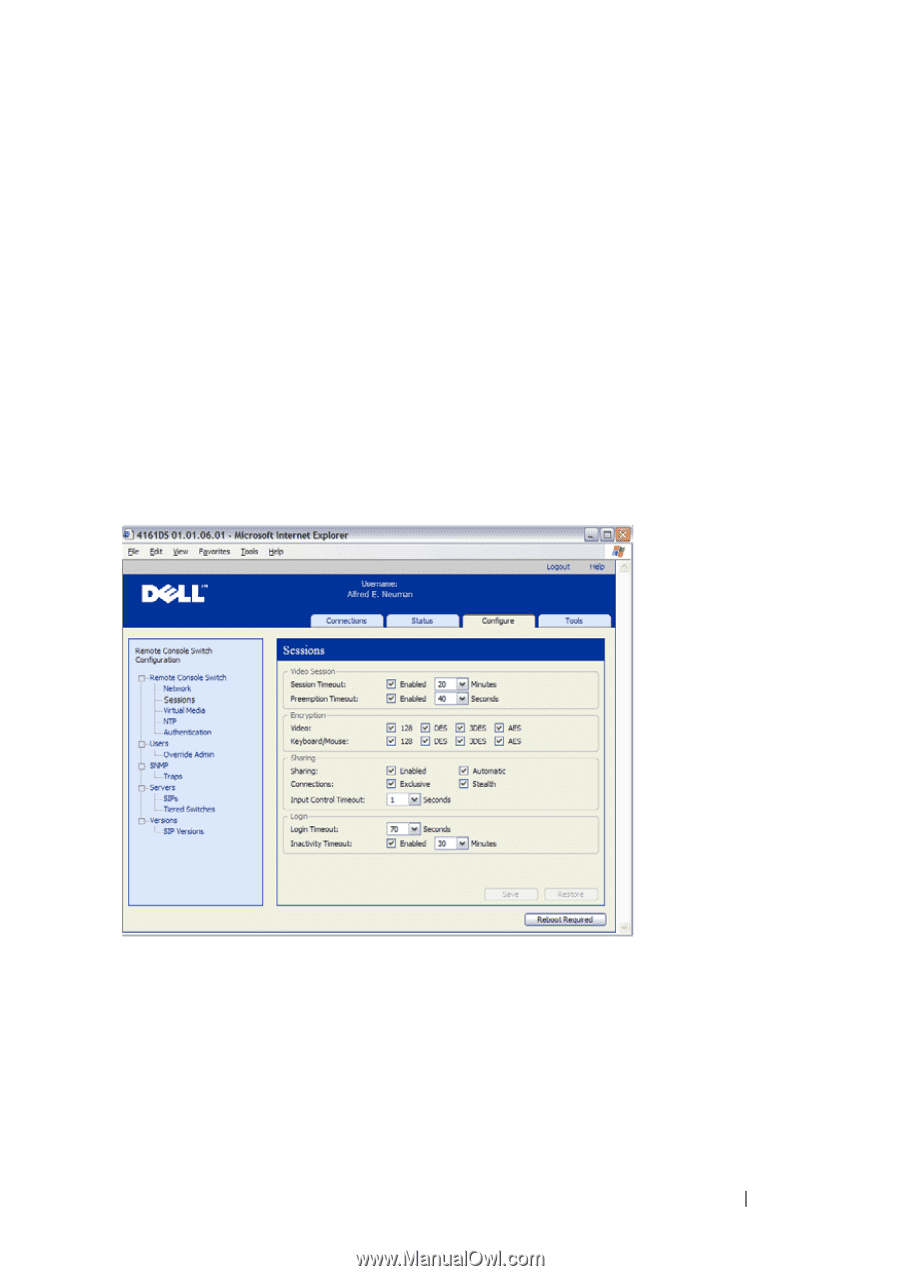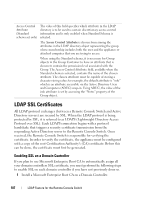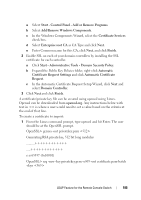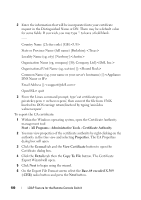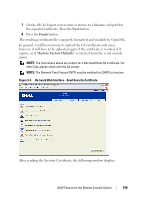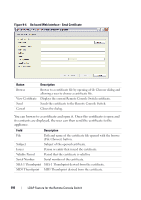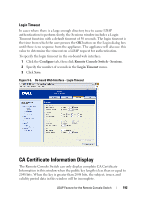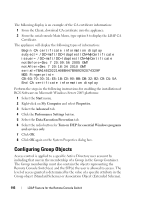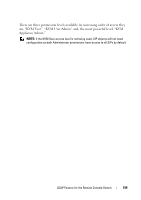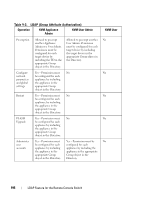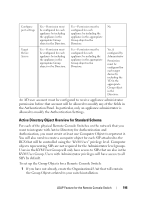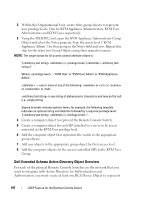Dell PowerEdge 2321DS User Manual - Page 209
Login Timeout, CA Certificate Information Display
 |
View all Dell PowerEdge 2321DS manuals
Add to My Manuals
Save this manual to your list of manuals |
Page 209 highlights
Login Timeout In cases where there is a large enough directory tree to cause LDAP authentication to perform slowly, the Sessions window includes a Login Timeout function with a default timeout of 30 seconds. The login timeout is the time from which the user presses the OK button on the Login dialog box until there is no response from the appliance. The appliance will also use this value to determine the timeout on a LDAP request for authentication. To specify the login timeout in the on-board web interface: 1 Click the Configure tab, then click Remote Console Switch - Sessions. 2 Specify the number of seconds in the Login Timeout menu. 3 Click Save. Figure 9-5. On-board Web Interface - Login Timeout CA Certificate Information Display The Remote Console Switch can only display complete CA Certificate Information in this window when the public key length is less than or equal to 2048 bits. When the key is greater than 2048 bits, the subject, issuer, and validity period data in this window will be incomplete. LDAP Feature for the Remote Console Switch 192