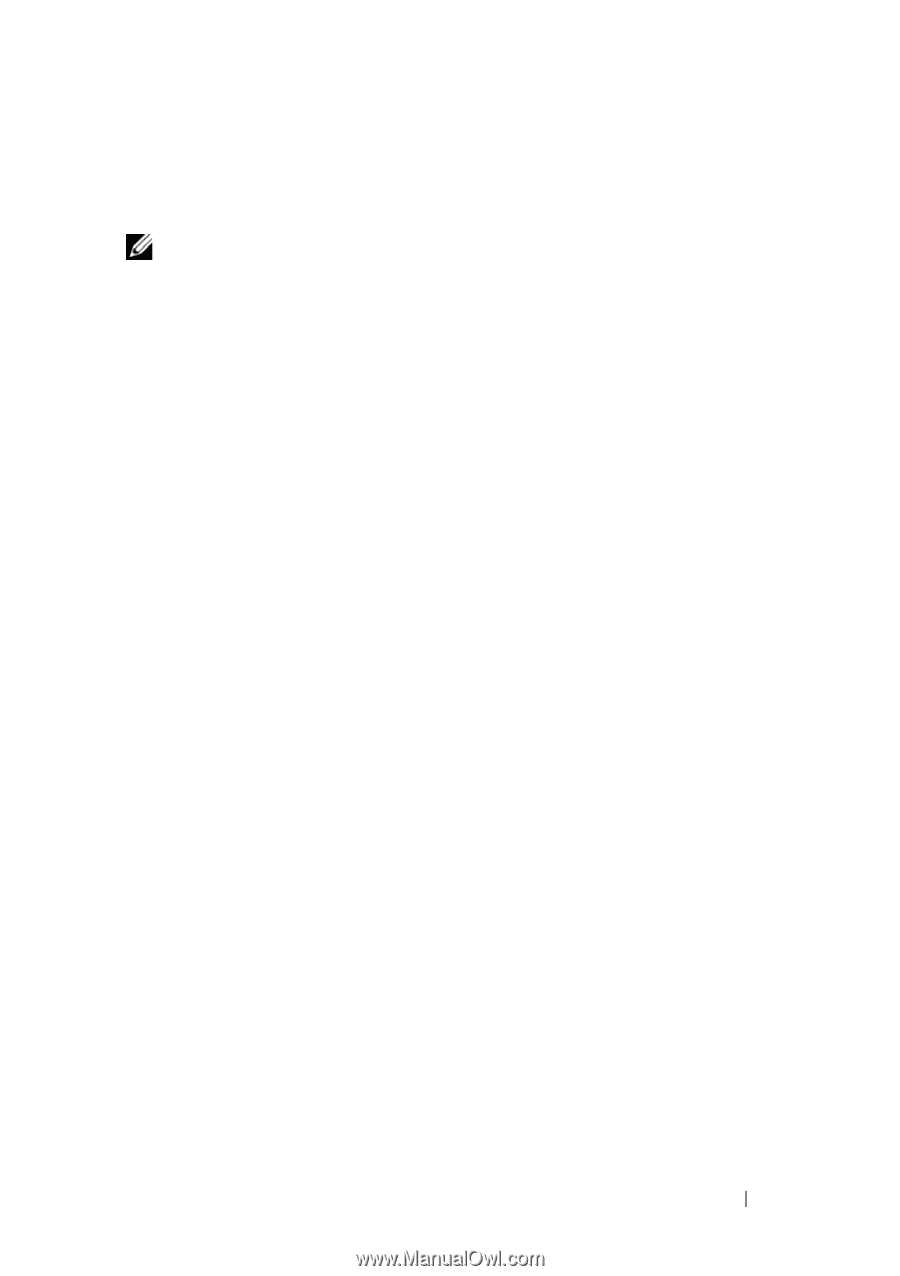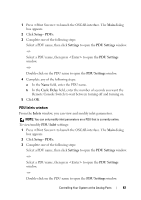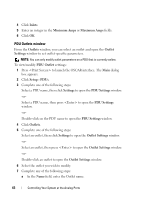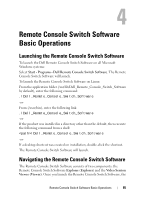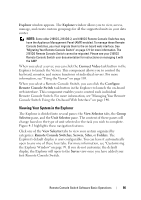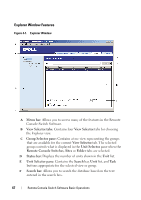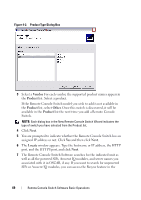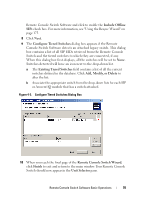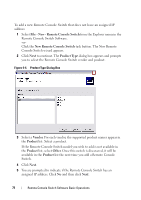Dell PowerEdge 2321DS User Manual - Page 83
Viewing Your System in the Explorer, Remote Console Switches, Servers, Sites
 |
View all Dell PowerEdge 2321DS manuals
Add to My Manuals
Save this manual to your list of manuals |
Page 83 highlights
Explorer window appears. The Explorer window allows you to view, access, manage, and create custom groupings for all the supported units in your data center. NOTE: Some older 2161DS, 2161DS-2, and 4161DS Remote Console Switches may have the Appliance Management Panel (AMP) enabled. To manage these Remote Console Switches, you must migrate them to the on-board web interface. See "Migrating Your Remote Console Switch" on page 171 for more information. The 2161DS Remote Console Switch cannot be migrated. Please see your 2161DS Remote Console Switch user documentation for instructions on managing it with the AMP. When you select a server, you can click the Connect Video task button in the Explorer to launch the Viewer. This component allows you to control the keyboard, monitor, and mouse functions of individual servers. For more information, see "Using the Viewer" on page 103. When you select a Remote Console Switch, you can click the Configure Remote Console Switch task button in the Explorer to launch the on-board web interface. This component enables you to control each individual Remote Console Switch. For more information, see "Managing Your Remote Console Switch Using the On-board Web Interface" on page 140. Viewing Your System in the Explorer The Explorer is divided into several panes: the View Selector tabs, the Group Selector pane, and the Unit Selector pane. The content of these panes will change based on the type of unit selected or the task you wish to complete. Figure 4-1 highlights these navigation features. Click one of the View Selector tabs to view your system organized by categories: Remote Console Switches, Servers, Sites, or Folders. The Explorer's default display is user-configurable. You can have it automatically open to any one of these four tabs. For more information, see "Customizing the Explorer Window" on page 99. If you do not customize the default display, the Explorer will open to the Server view once you have added your first Remote Console Switch. Remote Console Switch Software Basic Operations 66