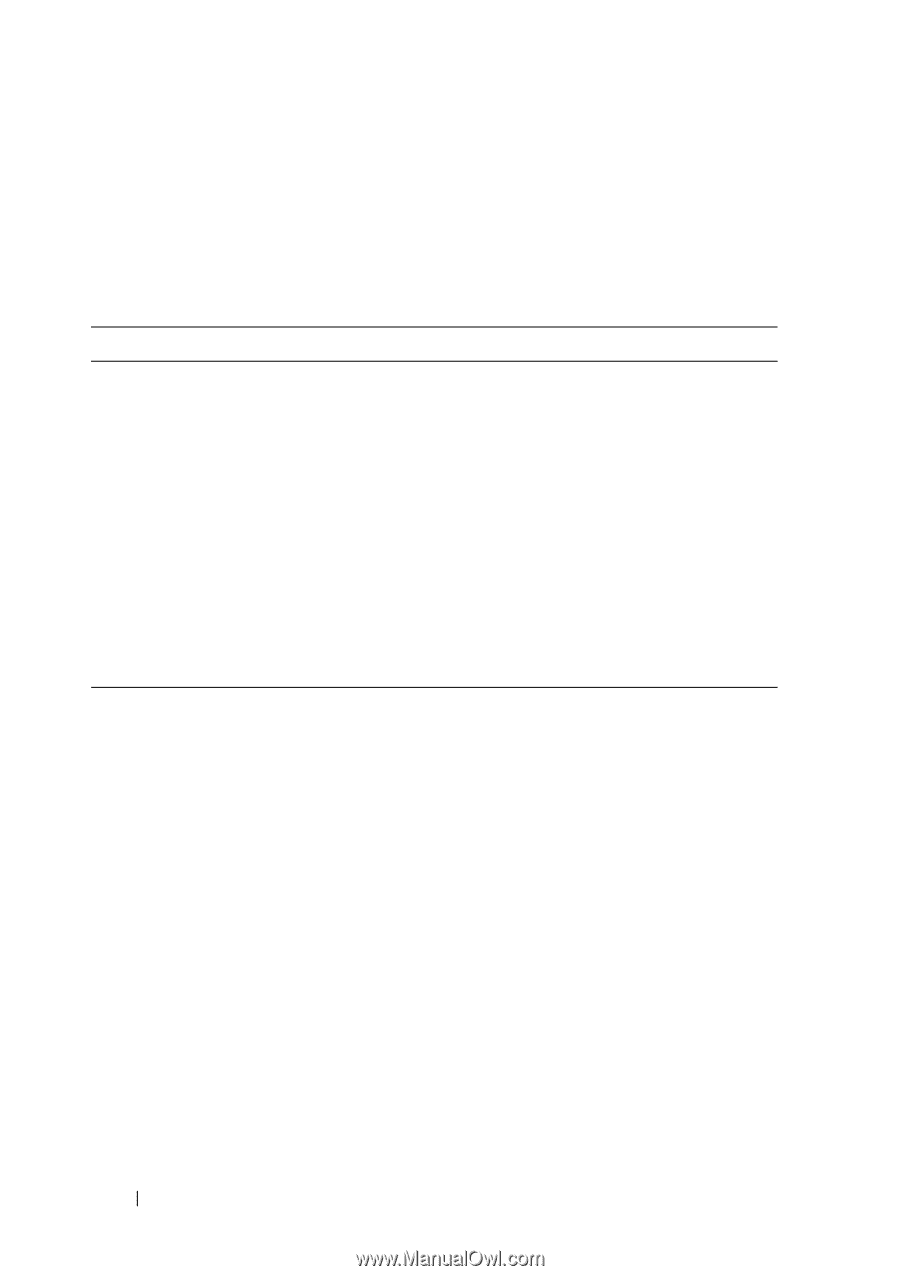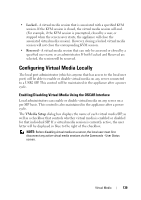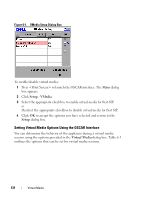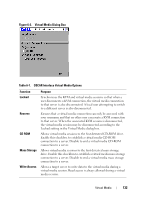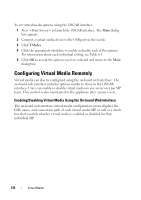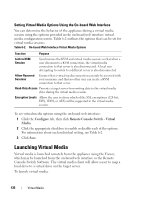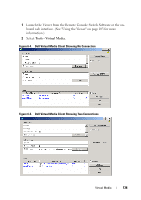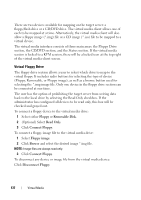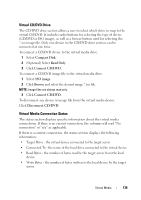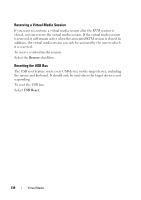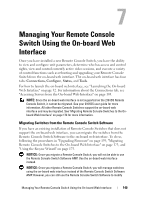Dell PowerEdge 2321DS User Manual - Page 152
Setting Virtual Media Options Using the On-board Web Interface, Launching Virtual Media
 |
View all Dell PowerEdge 2321DS manuals
Add to My Manuals
Save this manual to your list of manuals |
Page 152 highlights
Setting Virtual Media Options Using the On-board Web Interface You can determine the behavior of the appliance during a virtual media session using the options provided in the on-board web interface virtual media configuration screen. Table 6-2 outlines the options that can be set for virtual media sessions. Table 6-2. On-board Web Interface Virtual Media Options Function Purpose Lock to KVM Session Synchronizes the KVM and virtual media sessions so that when a user disconnects a KVM connection, the virtual media connection to that server is also disconnected. A local user attempting to switch to a different server is also disconnected. Allow Reserved Sessions Ensures that a virtual media connection can only be accessed with your username and that no other user can create a KVM connection to that server. Read-Only Access Prevents a target server from writing data to the virtual media drive during the virtual media session. Encryption Levels Allows the user to chose which of the SSL encryptions (128-bit, DES, 3DES, or AES) will be supported in the virtual media session. To set virtual media options using the on-board web interface: 1 Click the Configure tab, then click Remote Console Switch - Virtual Media. 2 Click the appropriate checkbox to enable or disable each of the options. For information about each individual setting, see Table 6-2. 3 Click Save. Launching Virtual Media Virtual media is launched remotely from the appliance using the Viewer, which may be launched from the on-board web interface or the Remote Console Switch Software. The virtual media client will allow a user to map a local drive to a virtual drive on the target server. To launch virtual media: 135 Virtual Media