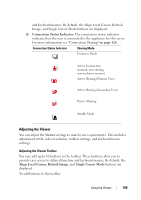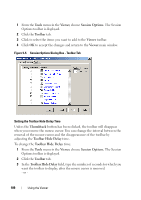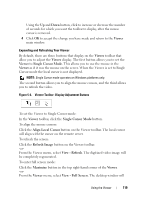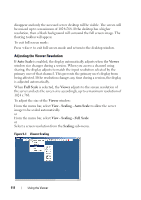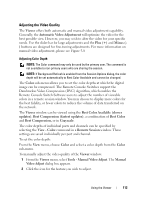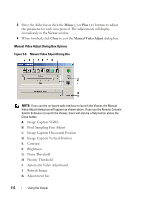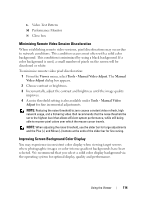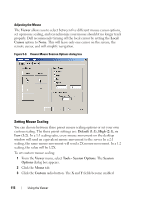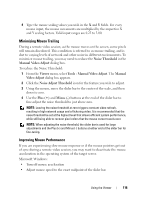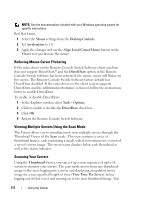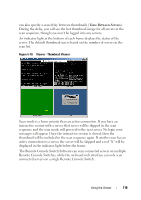Dell PowerEdge 2321DS User Manual - Page 130
Minus, Viewer, Close, Manual Video Adjust, Manual Video Adjust Dialog Box Options
 |
View all Dell PowerEdge 2321DS manuals
Add to My Manuals
Save this manual to your list of manuals |
Page 130 highlights
3 Move the slider bar or click the Minus (-) or Plus (+) buttons to adjust the parameter for each icon pressed. The adjustments will display immediately in the Viewer window. 4 When finished, click Close to exit the Manual Video Adjust dialog box. Manual Video Adjust Dialog Box Options Figure 5-8. Manual Video Adjust Dialog Box NOTE: If you use the on-board web interface to launch the Viewer, the Manual Video Adjust dialog box will appear as shown above. If you use the Remote Console Switch Software to launch the Viewer, there will also be a Help button above the Close button. A Image Capture Width B Pixel Sampling Fine Adjust C Image Capture Horizontal Position D Image Capture Vertical Position E Contrast F Brightness G Noise Threshold H Priority Threshold I Automatic Video Adjustment J Refresh Image K Adjustment bar 113 Using the Viewer