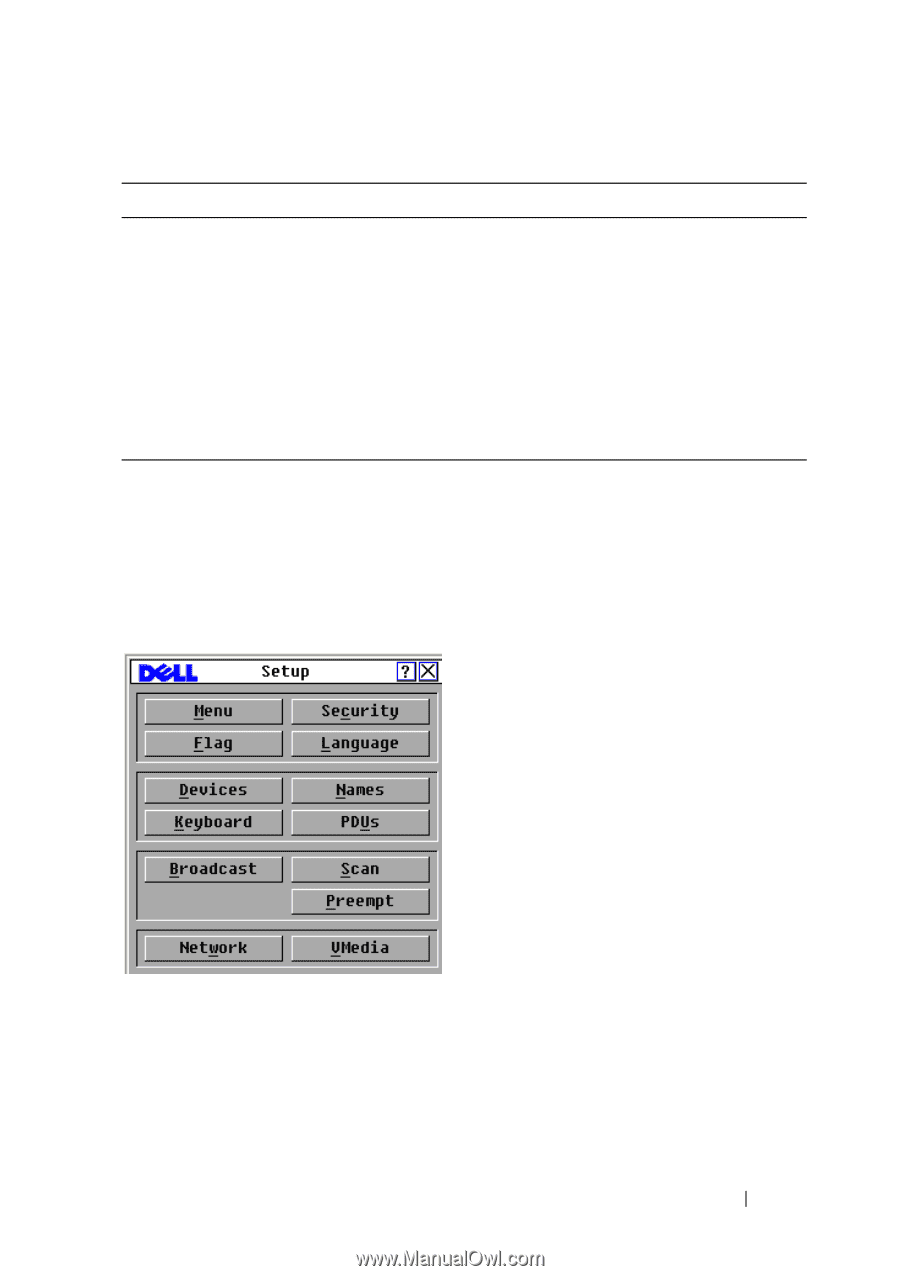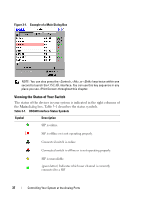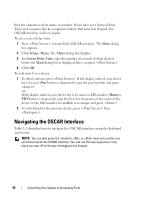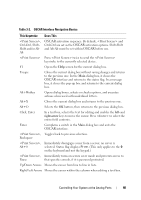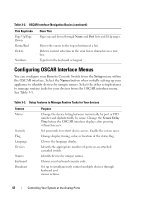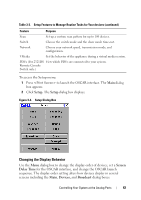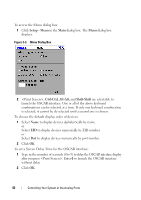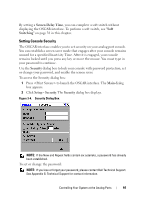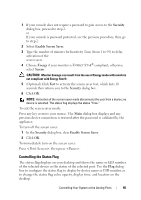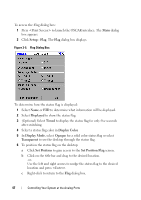Dell PowerEdge 2321DS User Manual - Page 59
Changing the Display Behavior, Setup, Screen, Delay Time, Devices, Broadcast
 |
View all Dell PowerEdge 2321DS manuals
Add to My Manuals
Save this manual to your list of manuals |
Page 59 highlights
Table 3-3. Setup Features to Manage Routine Tasks for Your devices (continued) Feature Purpose Scan Set up a custom scan pattern for up to 100 devices. Switch Choose the switch mode and the share mode time-out. Network Choose your network speed, transmission mode, and configuration. VMedia Set the behavior of the appliance during a virtual media session. PDUs (For 2321DS View which PDUs are connected to your system. Remote Console Switch only.) To access the Setup menu: 1 Press to launch the OSCAR interface. The Main dialog box appears. 2 Click Setup. The Setup dialog box displays. Figure 3-2. Setup Dialog Box Changing the Display Behavior Use the Menu dialog box to change the display order of devices, set a Screen Delay Time for the OSCAR interface, and change the OSCAR launch sequence. The display order setting alters how devices display in several screens including the Main, Devices, and Broadcast dialog boxes. Controlling Your System at the Analog Ports 42