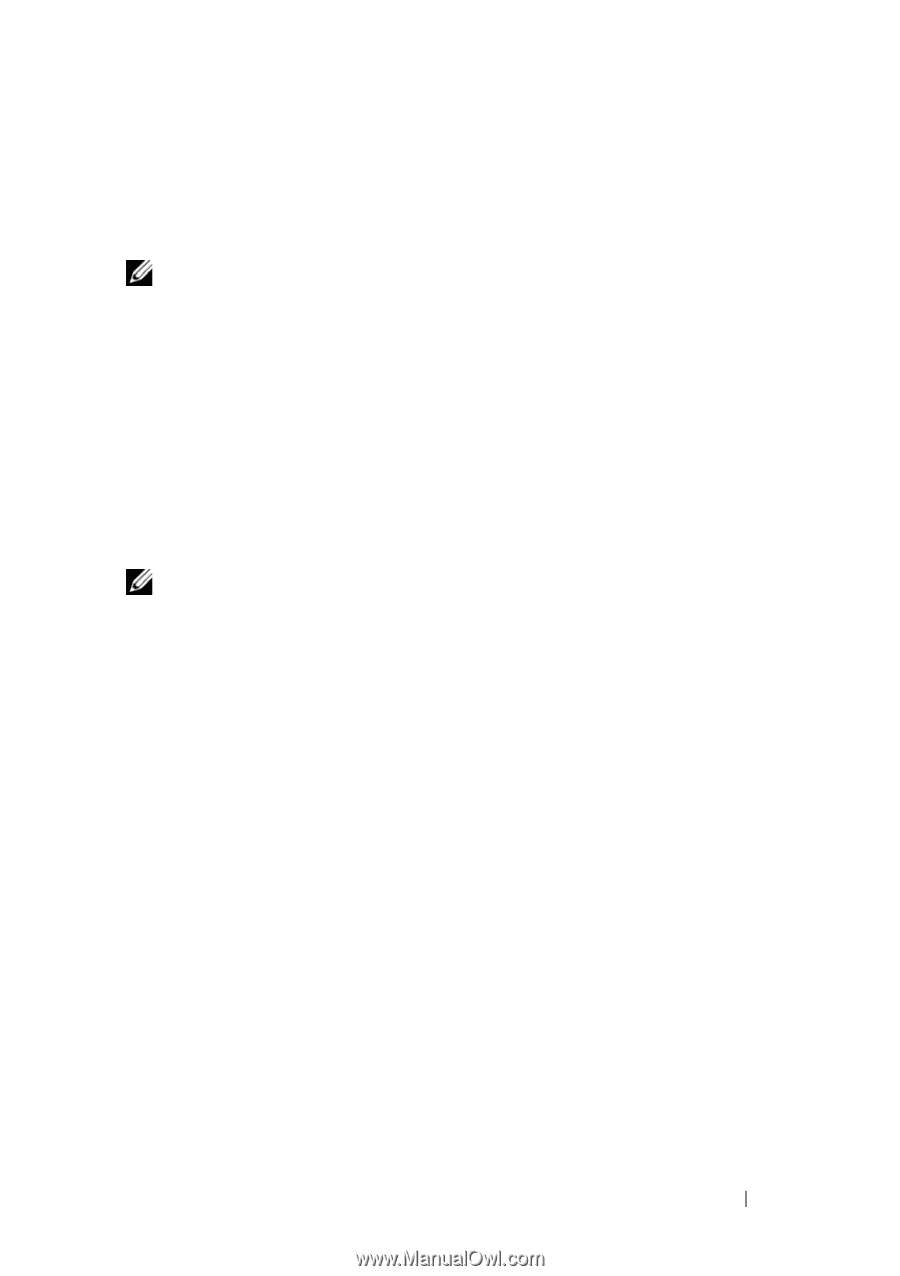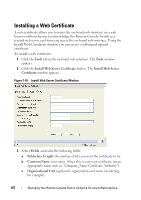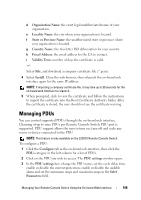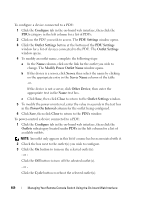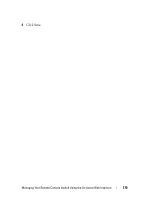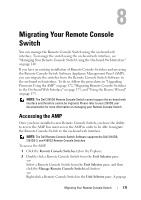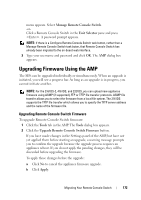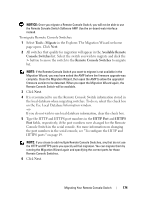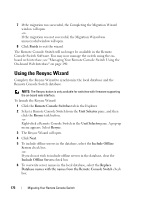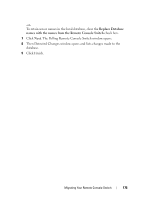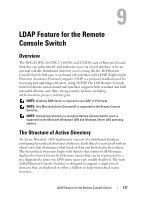Dell PowerEdge 2321DS User Manual - Page 189
Upgrading Firmware Using the AMP, Upgrading Remote Console Switch Firmware
 |
View all Dell PowerEdge 2321DS manuals
Add to My Manuals
Save this manual to your list of manuals |
Page 189 highlights
menu appears. Select Manage Remote Console Switch. -orClick a Remote Console Switch in the Unit Selector pane and press . A password prompt appears. NOTE: If there is a Configure Remote Console Switch task button, rather than a Manage Remote Console Switch task buton, that Remote Console Switch has already been migrated to the on-board web interface. 3 Type your username and password and click OK. The AMP dialog box appears. Upgrading Firmware Using the AMP The SIPs can be upgraded individually or simultaneously. When an upgrade is initiated, you will see a progress bar. As long as an upgrade is in progress, you cannot initiate another. NOTE: For the 2161DS-2, 4161DS, and 2321DS, you can upload new appliance firmware using ASMP (if supported), FTP or TFTP file transfer protocols. ASMP file transfer allows you to select the firmware from a local file system. The 2161DS supports the TFTP file transfer which allows you to specify the TFTP server address and the name of the firmware file. Upgrading Remote Console Switch Firmware To upgrade Remote Console Switch firmware: 1 Click the Tools tab in the AMP. The Tools dialog box appears. 2 Click the Upgrade Remote Console Switch Firmware button. If you have made changes in the Settings panel of the AMP, but have not yet applied them before starting an upgrade, a warning message prompts you to confirm the upgrade because the upgrade process requires an appliance reboot. If you do not apply the pending changes, they will be discarded before upgrading the firmware. To apply those changes before the upgrade: a Click No to cancel the appliance firmware upgrade. b Click Apply. Migrating Your Remote Console Switch 172