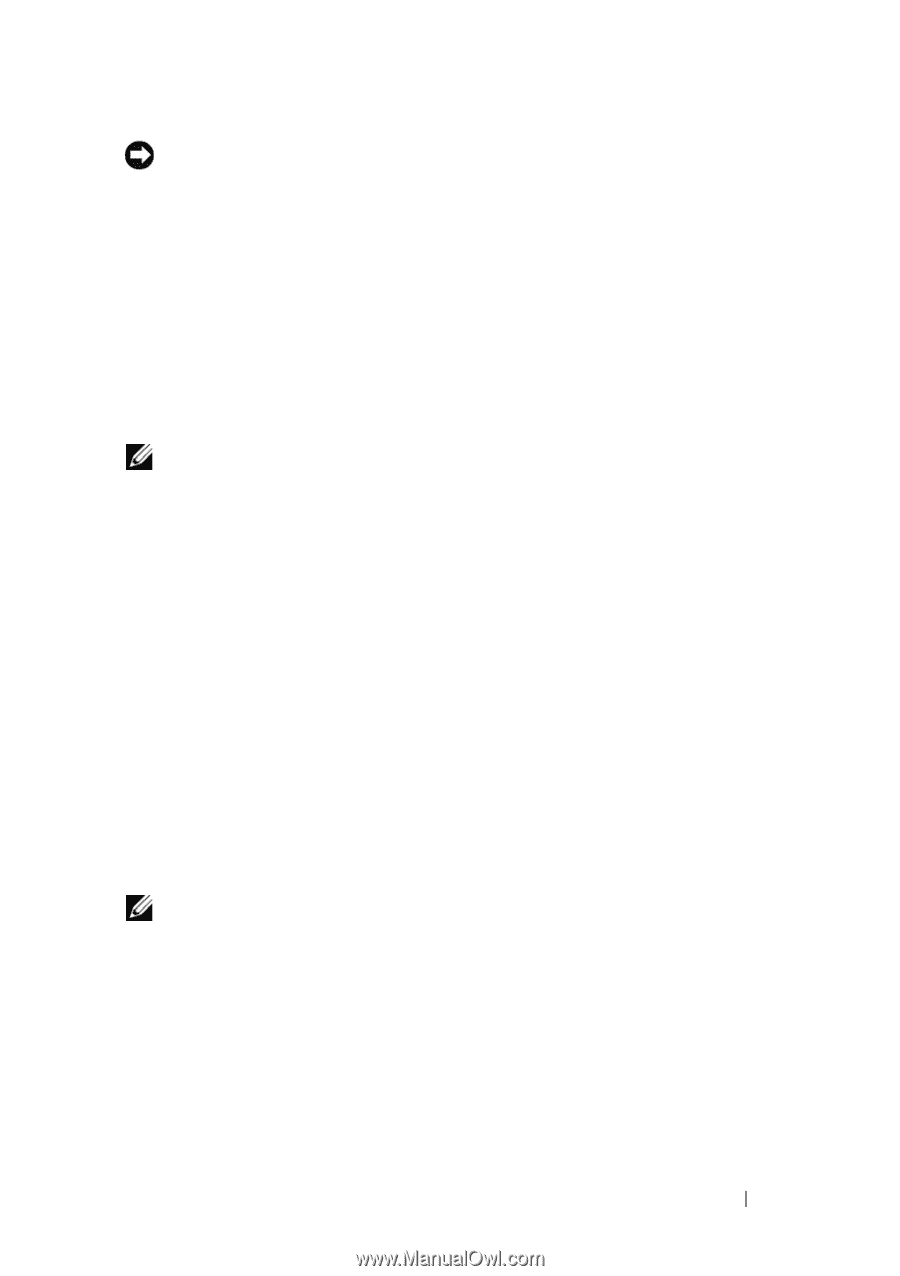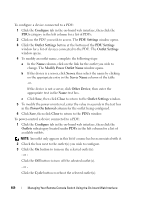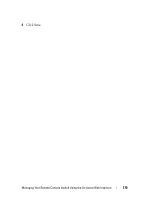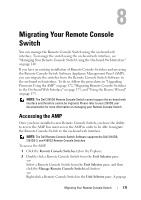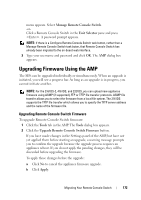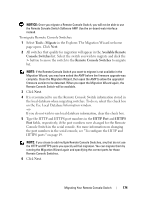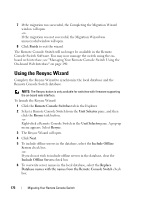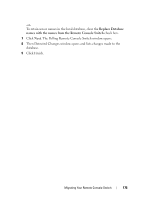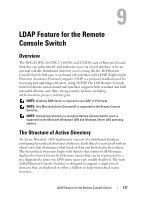Dell PowerEdge 2321DS User Manual - Page 191
Tools - Migrate, Available Remote, Console Switches, Remote Console Switches
 |
View all Dell PowerEdge 2321DS manuals
Add to My Manuals
Save this manual to your list of manuals |
Page 191 highlights
NOTICE: Once you migrate a Remote Console Switch, you will not be able to use the Remote Console Switch Software AMP. Use the on-board web interface instead. To migrate Remote Console Switches: 1 Select Tools - Migrate in the Explorer. The Migration Wizard welcome page opens. Click Next. 2 All switches that qualify for migration will appear in the Available Remote Console Switches list. Select the switch you wish to migrate and click the > button to move the switch to the Remote Console Switches to migrate list. NOTE: If the Remote Console Switch you want to migrate is not available in the Migration Wizard, you may have exited the AMP before the firmware upgrade was complete. Close the Migration Wizard, then open the AMP to allow the upgraded firmware version to be detected. When you open the Migration Wizard again, the Remote Console Switch will be available. 3 Click Next. 4 It is recommend to use the Remote Console Switch information stored in the local database when migrating switches. To do so, select the check box on the Use Local Database Information window. -orIf you do not wish to use local database information, clear the check box. 5 Type the HTTP and HTTPS port numbers in the HTTP Port and HTTPS Port fields, respectively, if the port numbers were changed for the Remote Console Switch in the serial console. For more information on changing the port numbers in the serial console, see "To configure the HTTP and HTTPS ports:" on page 19. NOTE: If you chose to add multiple Remote Console Switches, any that do not use the HTTP and HTTPS ports you specify will fail migration. You can migrate them by running the Migration Wizard again and specifying the correct ports for those Remote Console Switches. 6 Click Next. Migrating Your Remote Console Switch 174