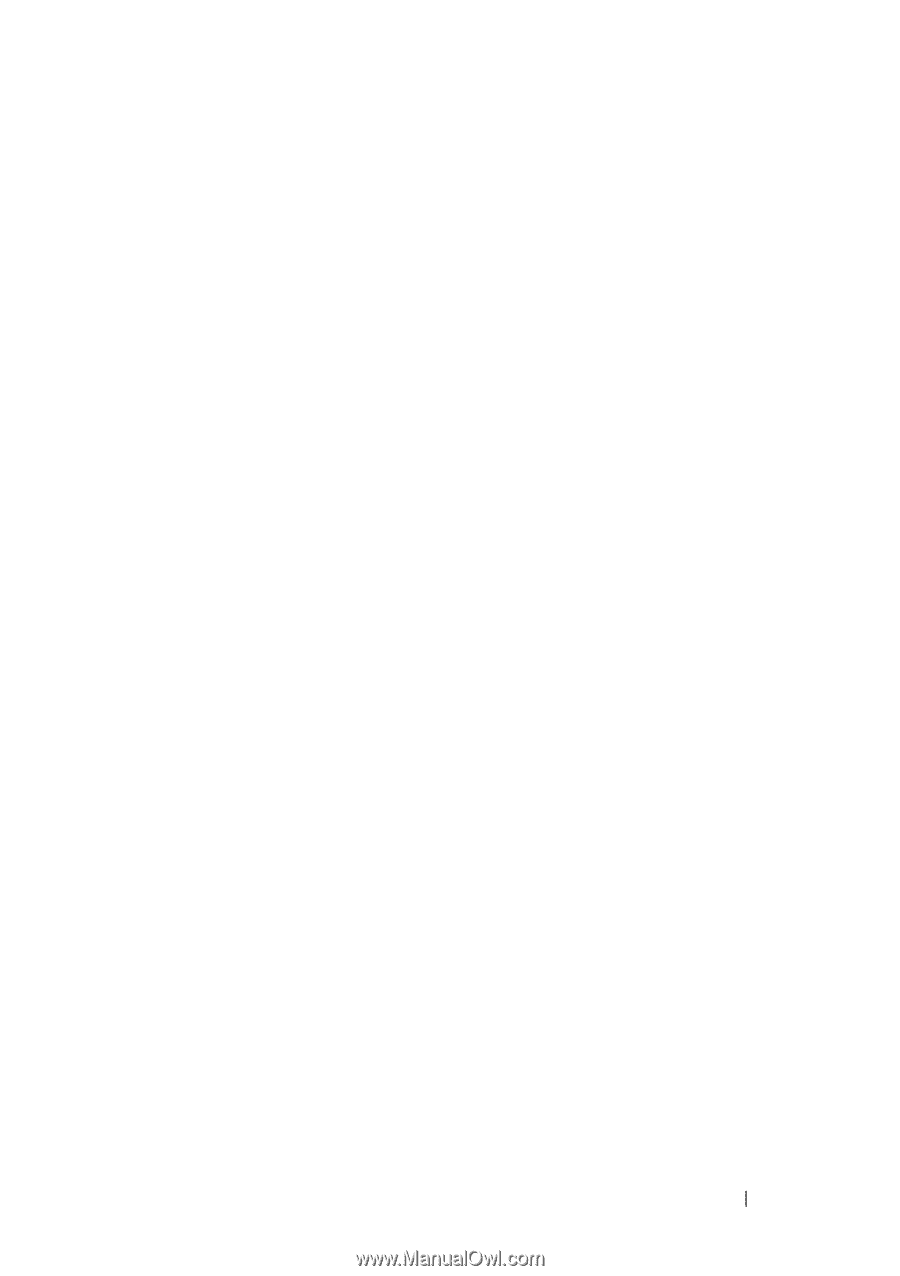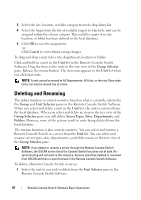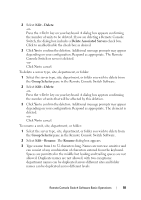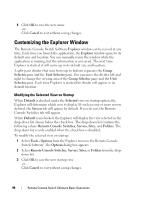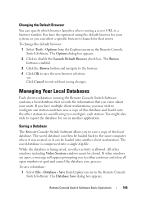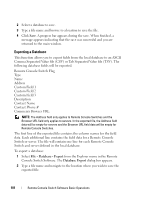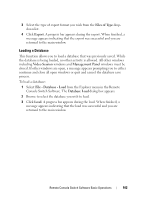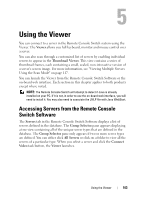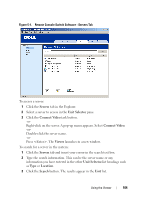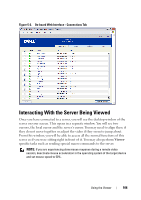Dell PowerEdge 2321DS User Manual - Page 119
Loading a Database, Files of Type, Export, Video Session, Management Panel, File - Database - Load
 |
View all Dell PowerEdge 2321DS manuals
Add to My Manuals
Save this manual to your list of manuals |
Page 119 highlights
3 Select the type of export format you wish from the Files of Type dropdown list. 4 Click Export. A progress bar appears during the export. When finished, a message appears indicating that the export was successful and you are returned to the main window. Loading a Database This function allows you to load a database that was previously saved. While the database is being loaded, no other activity is allowed. All other windows including Video Session windows and Management Panel windows must be closed. If other windows are open, a message appears prompting you to either continue and close all open windows or quit and cancel the database save process. To load a database: 1 Select File - Database - Load from the Explorer menu in the Remote Console Switch Software. The Database Load dialog box appears. 2 Browse to select the database you wish to load. 3 Click Load. A progress bar appears during the load. When finished, a message appears indicating that the load was successful and you are returned to the main window. Remote Console Switch Software Basic Operations 102