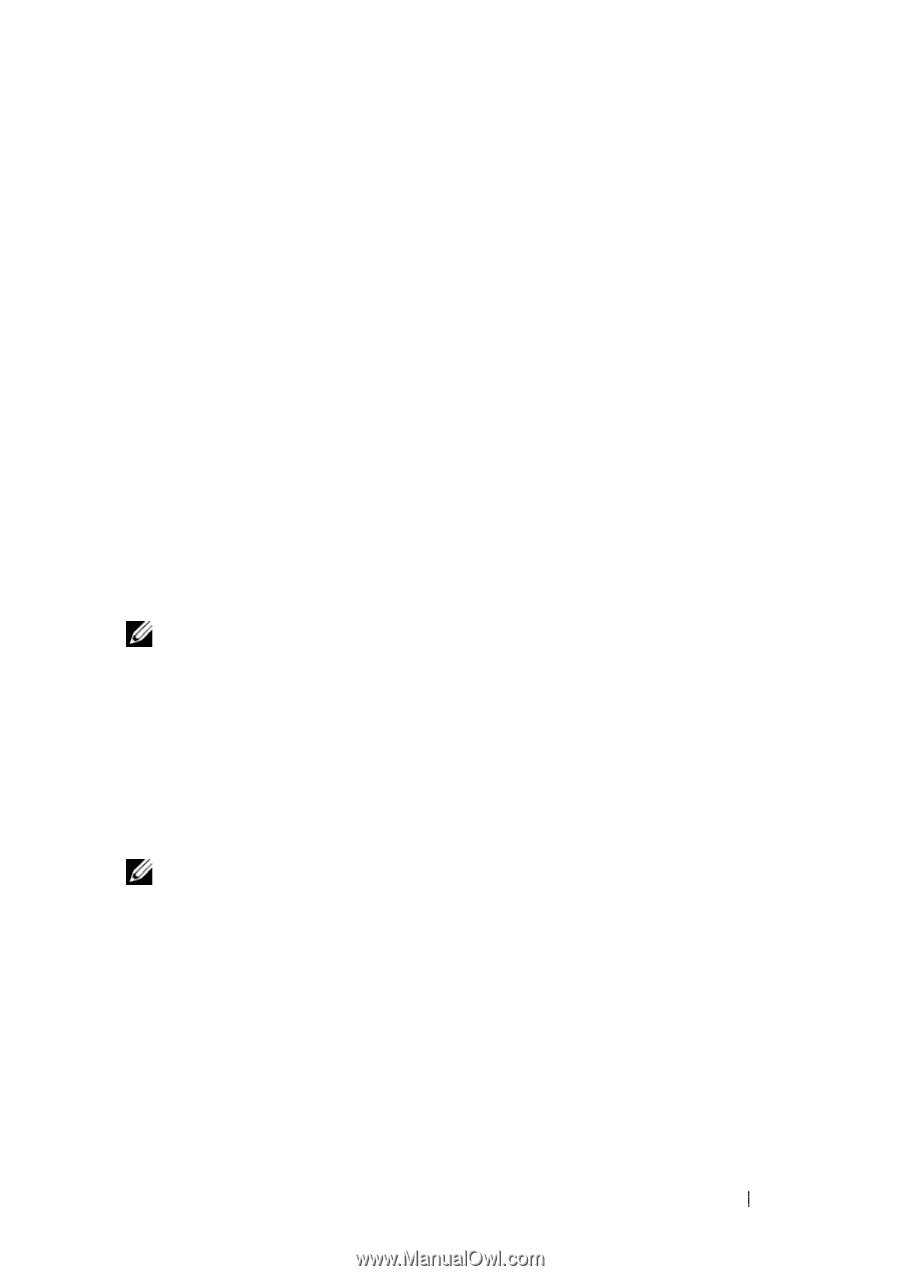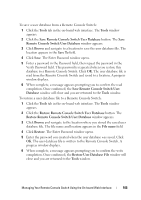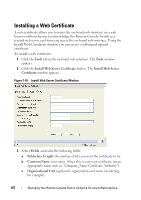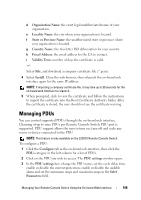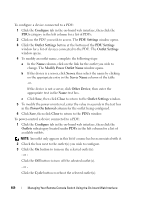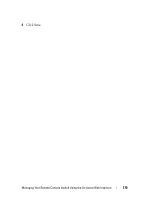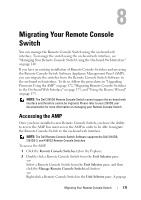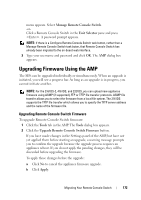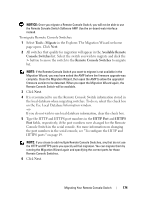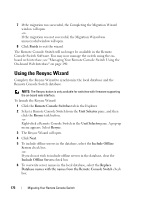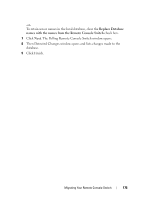Dell PowerEdge 2321DS User Manual - Page 188
Migrating Your Remote Console Switch, Accessing the AMP
 |
View all Dell PowerEdge 2321DS manuals
Add to My Manuals
Save this manual to your list of manuals |
Page 188 highlights
8 Migrating Your Remote Console Switch You can manage the Remote Console Switch using the on-board web interface. To manage the switch using the on-board web interface, see "Managing Your Remote Console Switch Using the On-board Web Interface" on page 140. If you have an existing installation of Remote Console Switches and are using the Remote Console Switch Software Appliance Management Panel (AMP), you can migrate the switches from the Remote Console Switch Software to the on-board web interface. To do so, follow the procedures in "Upgrading Firmware Using the AMP" on page 172, "Migrating Remote Console Switches to the On-board Web Interface" on page 173, and "Using the Resync Wizard" on page 175. NOTE: The Dell 2161DS Remote Console Switch cannot support the on-board web interface and therefore cannot be migrated. Please refer to your 2161DS user documentation for more information on managing your Remote Console Switch. Accessing the AMP Once you have installed a new Remote Console Switch, you have the ability to access the AMP. You must access the AMP in order to be able to migrate the Remote Console Switch to the on-board web interface. NOTE: The Dell Remote Console Switch Software supports the Dell 2161DS, 2161DS-2, and 4161DS Remote Console Switches. To access the AMP: 1 Click the Remote Console Switches tab in the Explorer. 2 Double-click a Remote Console Switch from the Unit Selector pane. -orSelect a Remote Console Switch from the Unit Selector pane, and then click the Manage Remote Console Switch task button. -orRight-click a Remote Console Switch in the Unit Selector pane. A pop-up Migrating Your Remote Console Switch 171