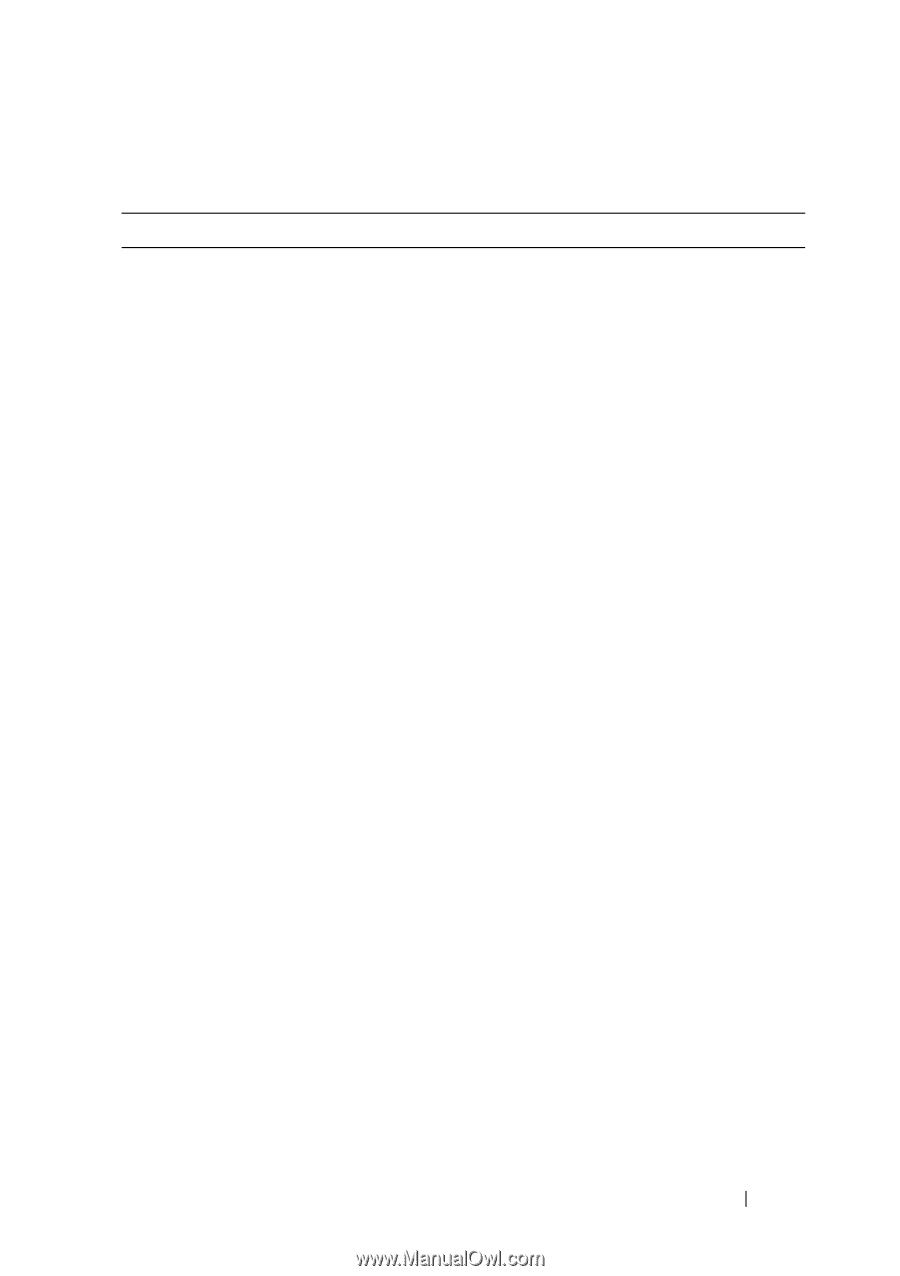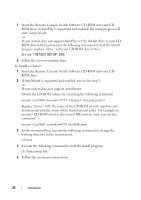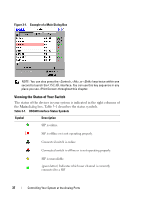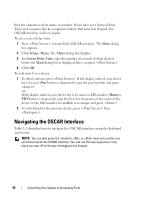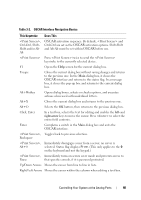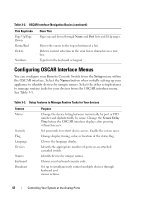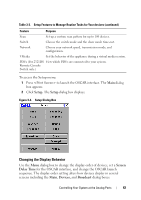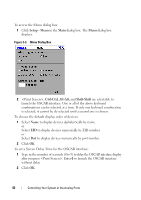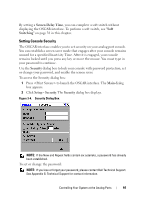Dell PowerEdge 2321DS User Manual - Page 57
Table 3-2., OSCAR Interface Navigation Basics, This Keystroke, Does This, OSCAR
 |
View all Dell PowerEdge 2321DS manuals
Add to My Manuals
Save this manual to your list of manuals |
Page 57 highlights
Table 3-2. OSCAR Interface Navigation Basics This Keystroke Does This , Ctrl-Ctrl, ShiftShift and/or AltAlt OSCAR activation sequence. By default, and Ctrl-Ctrl are set as the OSCAR activation options. Shift-Shift and Alt-Alt must be set within OSCAR before use. Press twice to send the keystroke to the currently selected device. F1 Opens the Help screen for the current dialog box. Escape Closes the current dialog box without saving changes and returns to the previous one. In the Main dialog box, it closes the OSCAR interface and returns to the status flag. In a message box, it closes the pop-up box and returns to the current dialog box. Alt+Hotkey Opens dialog boxes, selects or checks options, and executes actions when used with underlined letters. Alt+X Closes the current dialog box and returns to the previous one. Alt+O Selects the OK button, then returns to the previous dialog box. Click, Enter In a text box, selects the text for editing and enables the left-and right-arrow keys to move the cursor. Press to select the entire field contents. Enter Completes a switch in the Main dialog box and exits the OSCAR interface. , Toggles back to previous selection. Backspace , Immediately disengages a user from a server; no server is Alt+0 selected. Status flag displays Free. (This only applies to the 0 on the keyboard and not the keypad.) , Immediately turns on screen saver mode and prevents access to Pause that specific console, if it is password protected. Up/Down Arrows Moves the cursor from line to line in lists. Right/Left Arrows Moves the cursor within the column when editing a text box. Controlling Your System at the Analog Ports 40