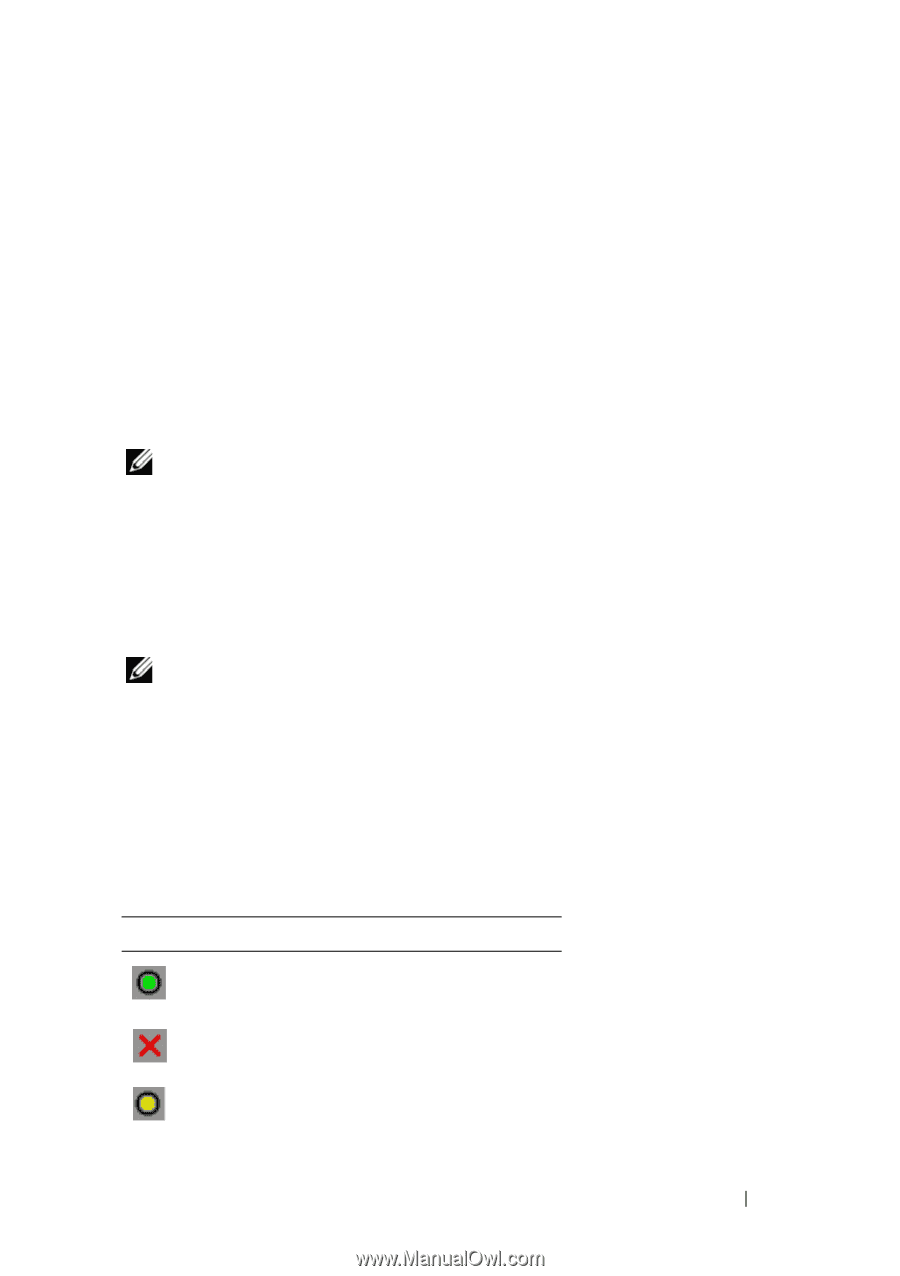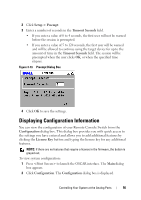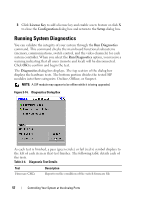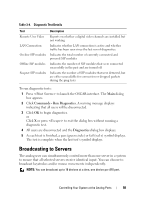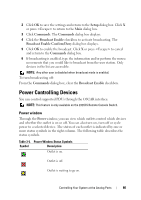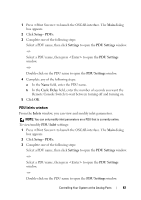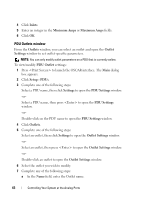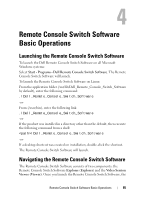Dell PowerEdge 2321DS User Manual - Page 77
Power Controlling Devices, Power window
 |
View all Dell PowerEdge 2321DS manuals
Add to My Manuals
Save this manual to your list of manuals |
Page 77 highlights
2 Click OK to save the settings and return to the Setup dialog box. Click X or press to return to the Main dialog box. 3 Click Commands. The Commands dialog box displays. 4 Click the Broadcast Enable checkbox to activate broadcasting. The Broadcast Enable Confirm/Deny dialog box displays. 5 Click OK to enable the broadcast. Click X or press to cancel and return to the Commands dialog box. 6 If broadcasting is enabled, type the information and/or perform the mouse movements that you would like to broadcast from the user station. Only devices in the list are accessible. NOTE: Any other user is disabled when broadcast mode is enabled. To turn broadcasting off: From the Commands dialog box, clear the Broadcast Enable checkbox. Power Controlling Devices You can control supported PDUs through the OSCAR interface. NOTE: This feature is only available on the 2321DS Remote Console Switch. Power window Through the Power window, you can view which outlets control which devices and whether the outlet is on or off. You can also turn on, turn off or cycle power to a selected device. The status of each outlet is indicated by one or more status symbols in the right column. The following table describes the status symbols. Table 3-5. Power Window Status Symbols Symbol Description Outlet is on. Outlet is off. Outlet is waiting to go on. Controlling Your System at the Analog Ports 60