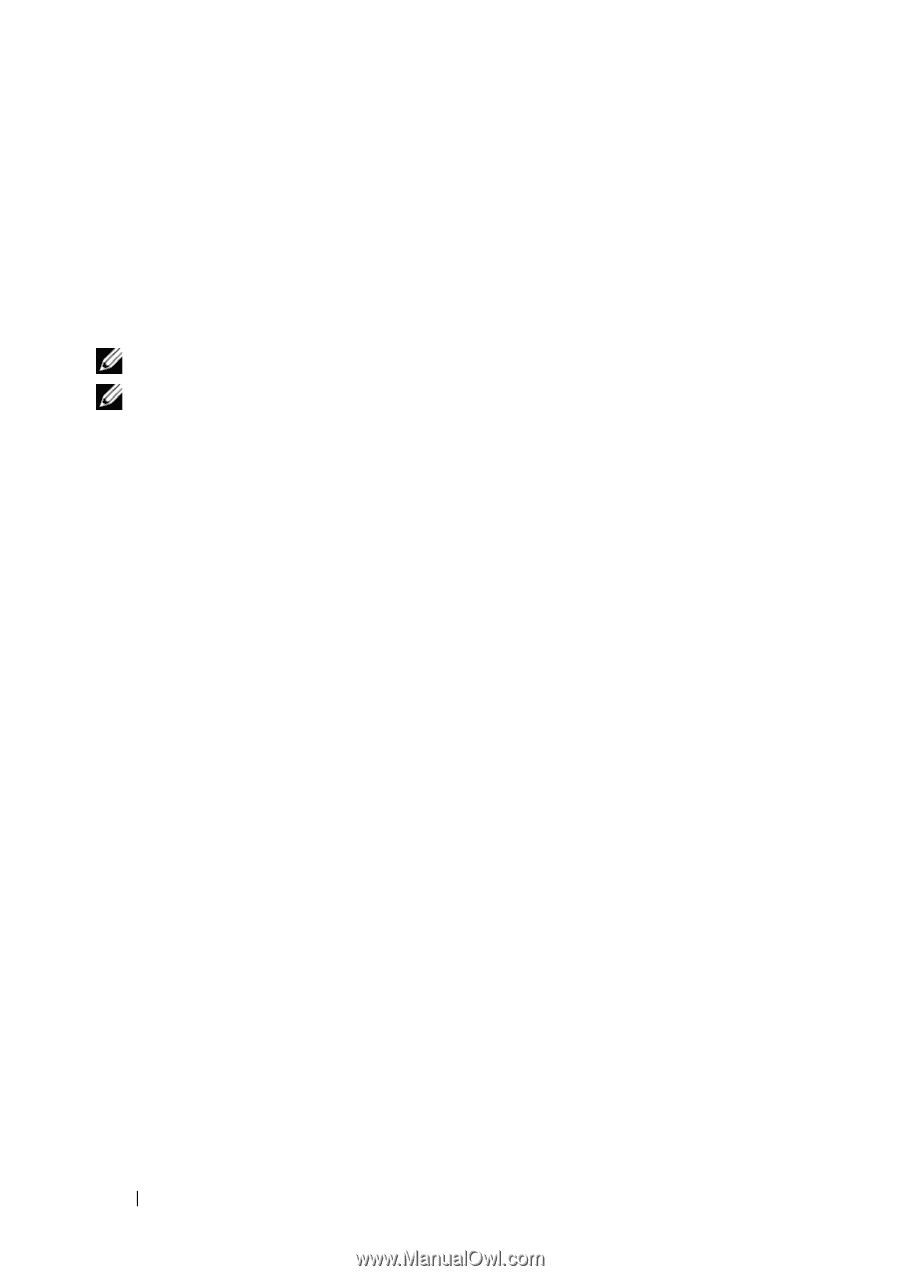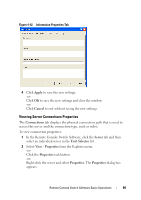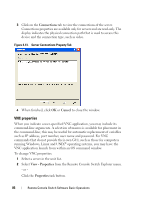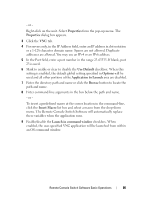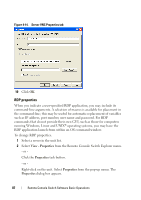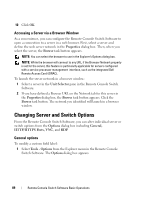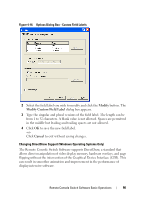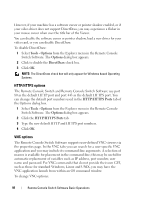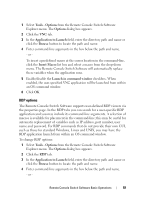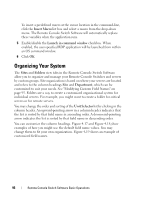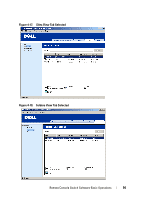Dell PowerEdge 2321DS User Manual - Page 106
Accessing a Server via a Browser Window, Changing Server and Switch Options, General options
 |
View all Dell PowerEdge 2321DS manuals
Add to My Manuals
Save this manual to your list of manuals |
Page 106 highlights
10 Click OK. Accessing a Server via a Browser Window As a convenience, you can configure the Remote Console Switch Software to open a connection to a server in a web browser. First, select a server and define the web server network in the Properties dialog box. Then, when you select the server, the Browse task button appears. NOTE: You can select the browser to use in the Explorer's Options dialog box. NOTE: While the browser will connect to any URL, if the Browser Network property is set for the server, this feature is particularly applicable for servers configured with a service processor management interface, such as the integrated Dell Remote Access Card (iDRAC). To launch the server network in a browser window: 1 Select a server in the Unit Selector pane in the Remote Console Switch Software. 2 If you have defined a Browser URL on the Network tab for this server in the Properties dialog box, the Browse task button appears. Click the Browse task button. The network you identified will launch in a browser window. Changing Server and Switch Options From the Remote Console Switch Software, you can alter individual server or switch options from the Options dialog box including General, HTTP/HTTPS Ports, VNC, and RDP. General options To modify a custom field label: 1 Select Tools - Options from the Explorer menu in the Remote Console Switch Software. The Options dialog box appears. 89 Remote Console Switch Software Basic Operations