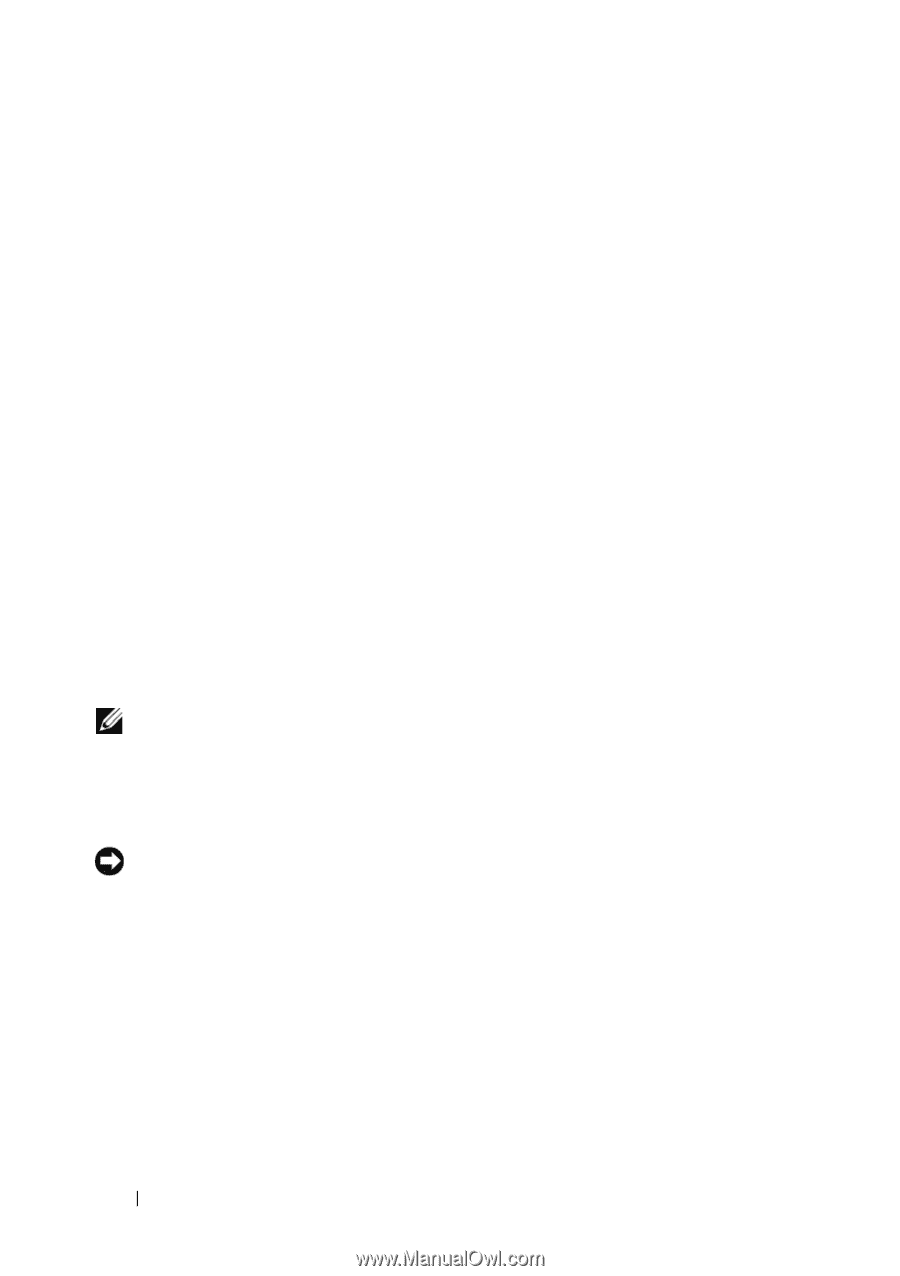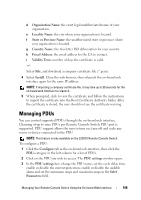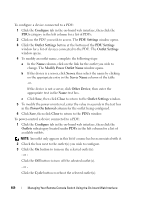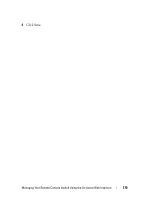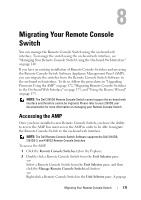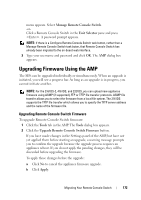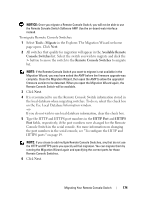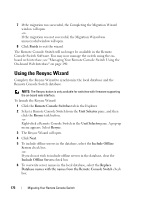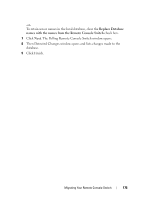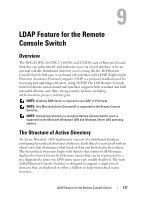Dell PowerEdge 2321DS User Manual - Page 190
Migrating Remote Console Switches to the On- board Web Interface
 |
View all Dell PowerEdge 2321DS manuals
Add to My Manuals
Save this manual to your list of manuals |
Page 190 highlights
c Click the Upgrade Remote Console Switch Firmware button. -orTo discard those changes before the upgrade, click Yes. d The Firmware Upgrade dialog box appears. Select TFTP Server as the source, and type the Trivial File Transfer Protocol (TFTP) server IP address where the firmware is located as well as the filename and directory location. or Click File System and browse to the location on your file system where the FLASH file is located. Click Open. 3 Click the Upgrade button. The Upgrade button dims and a progress message appears. 4 When the upgrade is complete, a message prompting you to confirm a reboot appears. The new firmware will not be used until the switch reboots. Click Yes to reboot the Remote Console Switch. The Upgrade Firmware dialog box will display a progress message including a message that the reboot is complete. -orClick No to reboot at a later time. You will need to reboot in order to use the new firmware. NOTE: When upgrading the Remote Console Switch firmware to a version that supports the on-board web interface, it is recommend not to exit the AMP until the reboot is complete. Otherwise, you must open the AMP after the reboot is complete before the switch will be available in the Migration Wizard. 5 Click Close to exit the Upgrade Firmware window. NOTICE: Do not power down the Remote Console Switch while it is upgrading. Migrating Remote Console Switches to the Onboard Web Interface After you have upgraded the firmware of a Remote Console Switch to a version that supports the on-board web interface, the switch will be available in the Migration Wizard. Complete the Migration Wizard to be able to launch Viewer sessions and manage switches directly from the on-board web interface. 173 Migrating Your Remote Console Switch