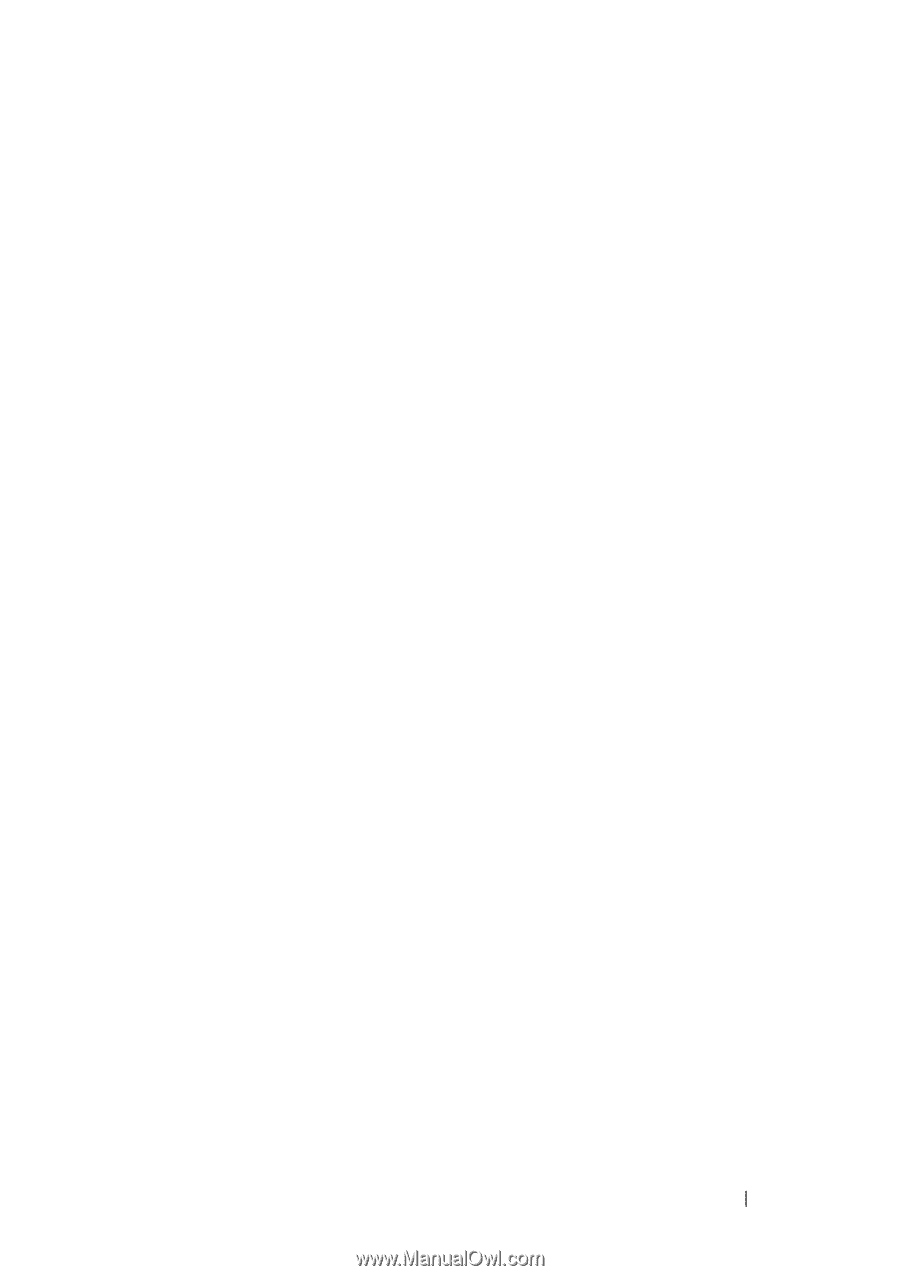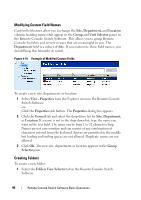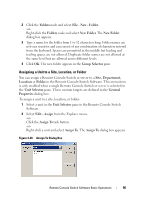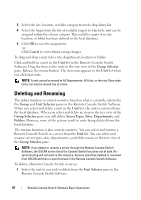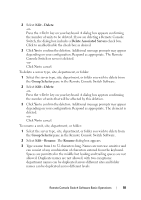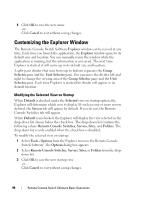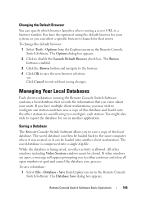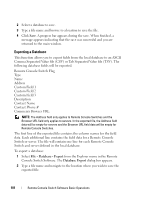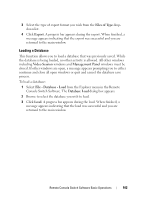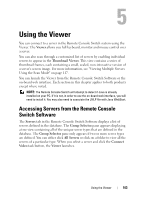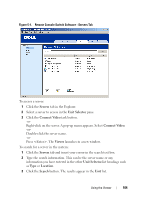Dell PowerEdge 2321DS User Manual - Page 117
Changing the Default Browser, Managing Your Local Databases, Saving a Database
 |
View all Dell PowerEdge 2321DS manuals
Add to My Manuals
Save this manual to your list of manuals |
Page 117 highlights
Changing the Default Browser You can specify which browser launches when viewing a server URL in a browser window. You have the option of using the default browser for your system, or you can select a specific browser to launch for that server. To change the default browser: 1 Select Tools - Options from the Explorer menu in the Remote Console Switch Software. The Options dialog box appears. 2 Click to disable the Launch Default Browser check box. The Browse button is enabled. 3 Click the Browse button and navigate to the browser. 4 Click OK to save the new browser selection. -orClick Cancel to exit without saving changes. Managing Your Local Databases Each client workstation running the Remote Console Switch Software contains a local database that records the information that you enter about your units. If you have multiple client workstations, you may wish to configure one station and then save a copy of this database and load it into the other stations to avoid having to reconfigure each station. You might also wish to export the database for use in another application. Saving a Database The Remote Console Switch Software allows you to save a copy of the local database. The saved database can then be loaded back to the same computer where it was created, or it can be loaded onto another client workstation. The saved database is compressed into a single Zip file. While the database is being saved, no other activity is allowed. All other windows including Video Session windows must be closed. If other windows are open, a message will appear prompting you to either continue and close all open windows or quit and cancel the database save process. To save a database: 1 Select File - Database - Save from Explorer menu in the Remote Console Switch Software. The Database Save dialog box appears. Remote Console Switch Software Basic Operations 100