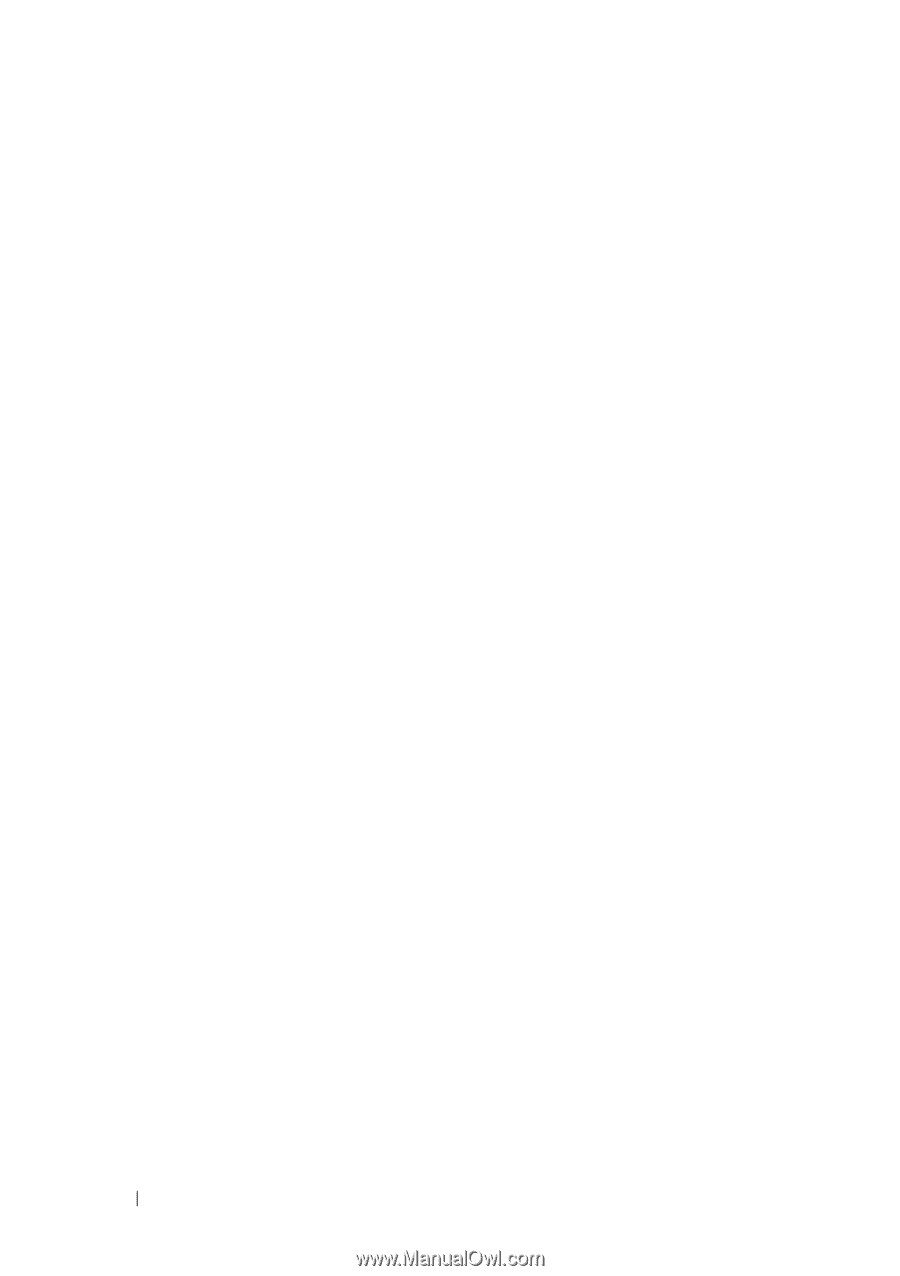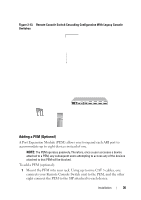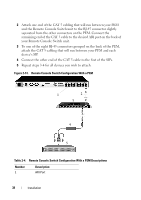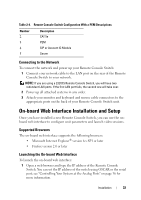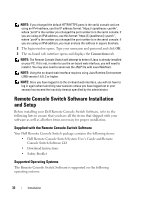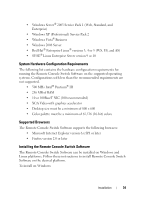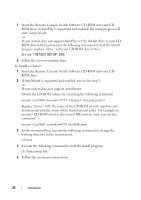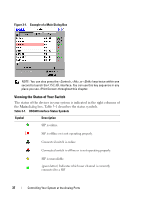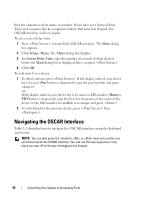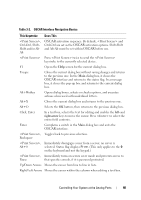Dell PowerEdge 2321DS User Manual - Page 52
Insert the Remote Console Switch Software CD-ROM into your CD, drive:\WIN32\SETUP.EXE.
 |
View all Dell PowerEdge 2321DS manuals
Add to My Manuals
Save this manual to your list of manuals |
Page 52 highlights
1 Insert the Remote Console Switch Software CD-ROM into your CDROM drive. If AutoPlay is supported and enabled, the setup program will start automatically. -orIf your system does not support AutoPlay, set the default drive to your CDROM drive letter and execute the following command to start the install program (replace "drive" with your CD-ROM drive letter): drive:\WIN32\SETUP.EXE. 2 Follow the on-screen instructions. To install on Linux: 1 Insert the Remote Console Switch Software CD-ROM into your CDROM drive. 2 If AutoMount is supported and enabled, proceed to step 3. -orIf your system does not support AutoMount: Mount the CD-ROM volume by executing the following command: mount -t iso9660 -ro mode=0555 Replace "device" with the name of the CD-ROM on your machine and mount point with the name of the desired mount point. For example, to mount a CD-ROM which is the second IDE unit on /mnt, execute the command: mount -t iso9660 -ro mode=0555 /dev/hdb /mnt 3 At the command-line, execute the following command to change the working directory to the mount point: cd /mnt 4 Execute the following command to start the install program: sh ./linux/setup.bin 5 Follow the on-screen instructions. 35 Installation