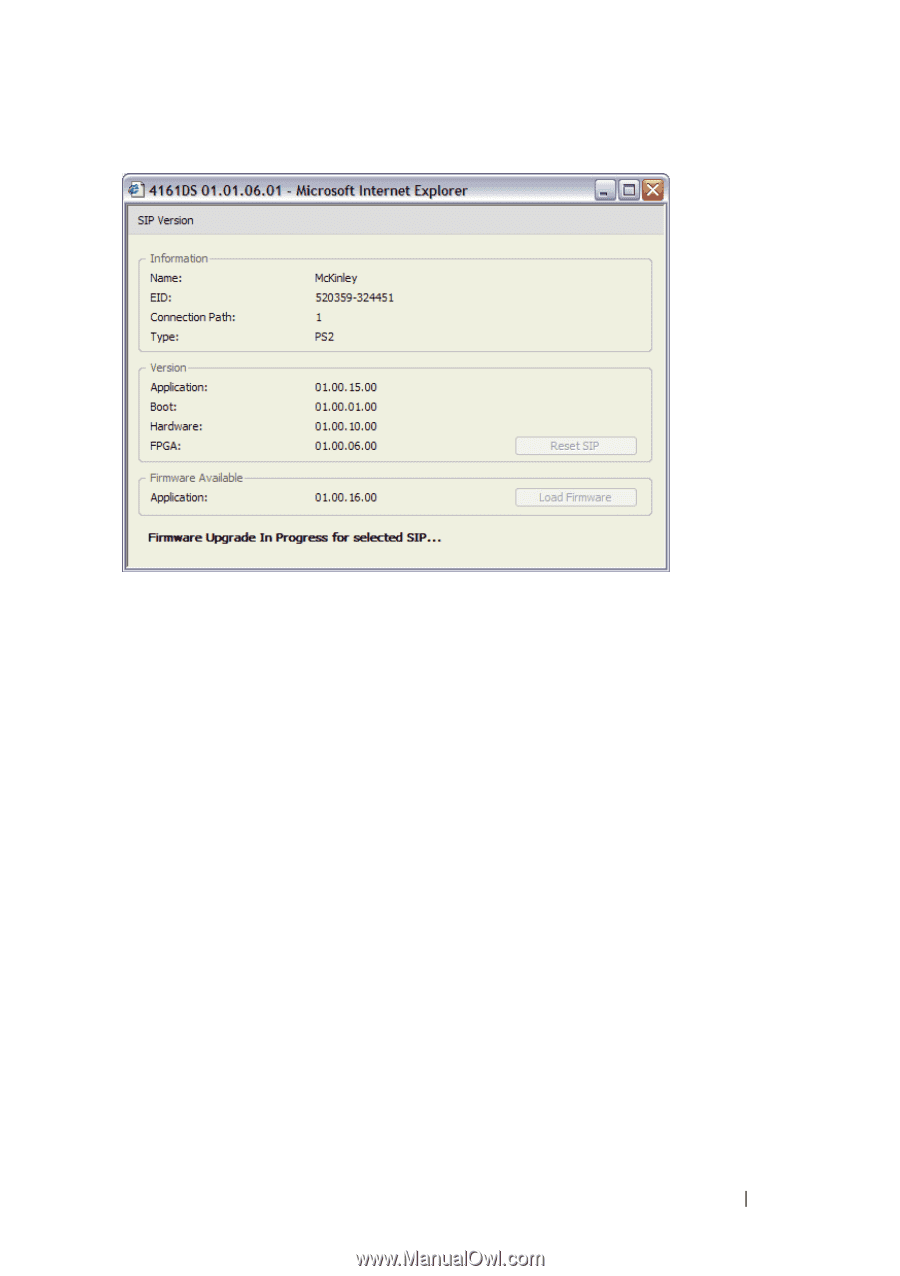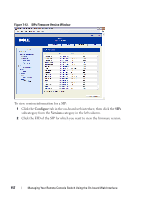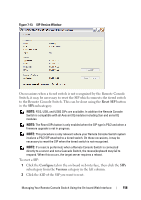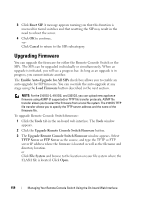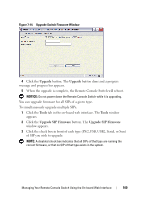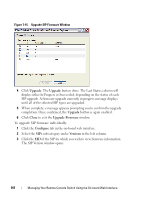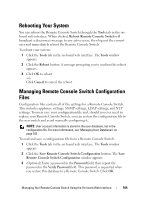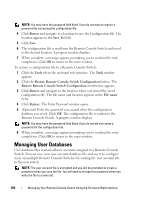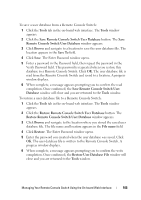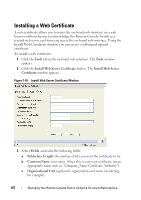Dell PowerEdge 2321DS User Manual - Page 179
Controlling User Status
 |
View all Dell PowerEdge 2321DS manuals
Add to My Manuals
Save this manual to your list of manuals |
Page 179 highlights
Figure 7-16. SIP Version Window 4 Compare the current information to the Firmware Available field to see the firmware upgrade available for the SIP. (You can load firmware even if the current and available versions are the same. In some cases, you can downgrade the SIP to an older, compatible version.) 5 Click the Load Firmware button. 6 The firmware upgrade begins. During the upgrade, a progress message is displayed below the Firmware Available box and the Load Firmware button will dim. When the upgrade is finished, a message appears indicating that the upgrade was successful. 7 Repeat steps 2-6 for each individual SIP you wish to upgrade. 8 When finished, click OK. Controlling User Status You may view and disconnect the current active user connections using the Status tab in the on-board web interface. You can view the session type, the server name, or SIP to which they are connected and their system address. In addition to disconnecting a user session, the Remote Console Switch Software also allows one user to take control of a server currently being used by another user. For more information, see "Preemption" on page 125. Managing Your Remote Console Switch Using the On-board Web Interface 162