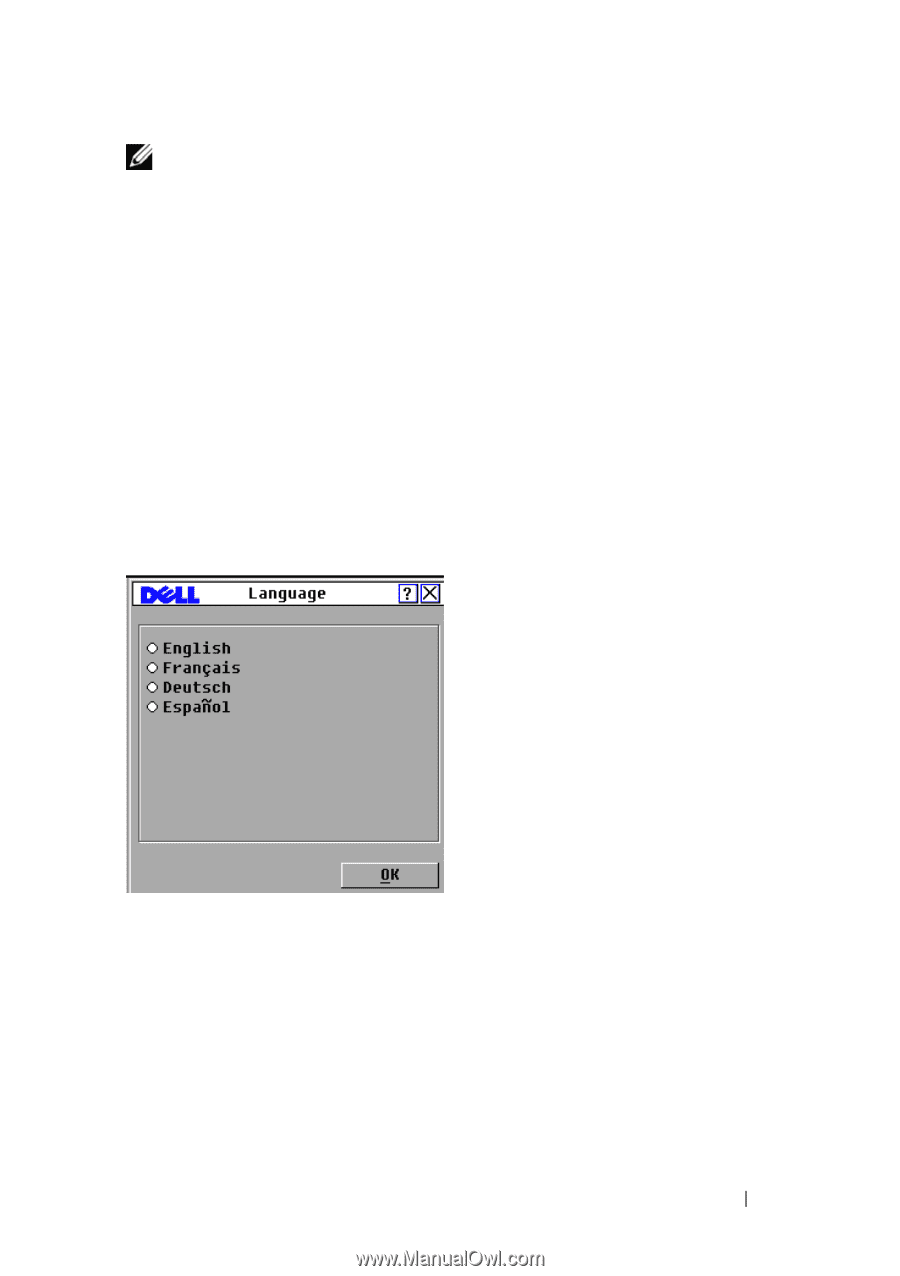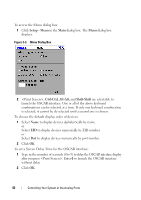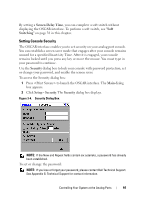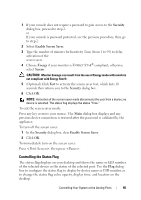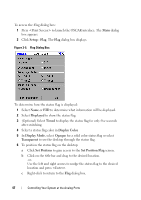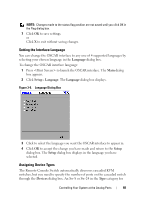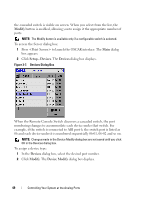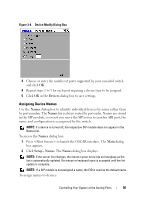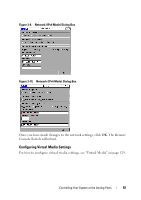Dell PowerEdge 2321DS User Manual - Page 65
Setting the Interface Language, Assigning Device Types
 |
View all Dell PowerEdge 2321DS manuals
Add to My Manuals
Save this manual to your list of manuals |
Page 65 highlights
NOTE: Changes made to the status flag position are not saved until you click OK in the Flag dialog box. 7 Click OK to save settings. or Click X to exit without saving changes. Setting the Interface Language You can change the OSCAR interface to any one of 4 supported languages by selecting your chosen language in the Language dialog box. To change the OSCAR interface language: 1 Press to launch the OSCAR interface. The Main dialog box appears. 2 Click Setup - Language. The Language dialog box displays. Figure 3-6. Language Dialog Box 3 Click to select the language you want the OSCAR interface to appear in. 4 Click OK to accept the change you have made and return to the Setup dialog box. The Setup dialog box displays in the language you have selected. Assigning Device Types The Remote Console Switch automatically discovers cascaded KVM switches, but you need to specify the number of ports on the cascaded switch through the Devices dialog box. An Sw-8 or Sw-24 in the Type category for Controlling Your System at the Analog Ports 48