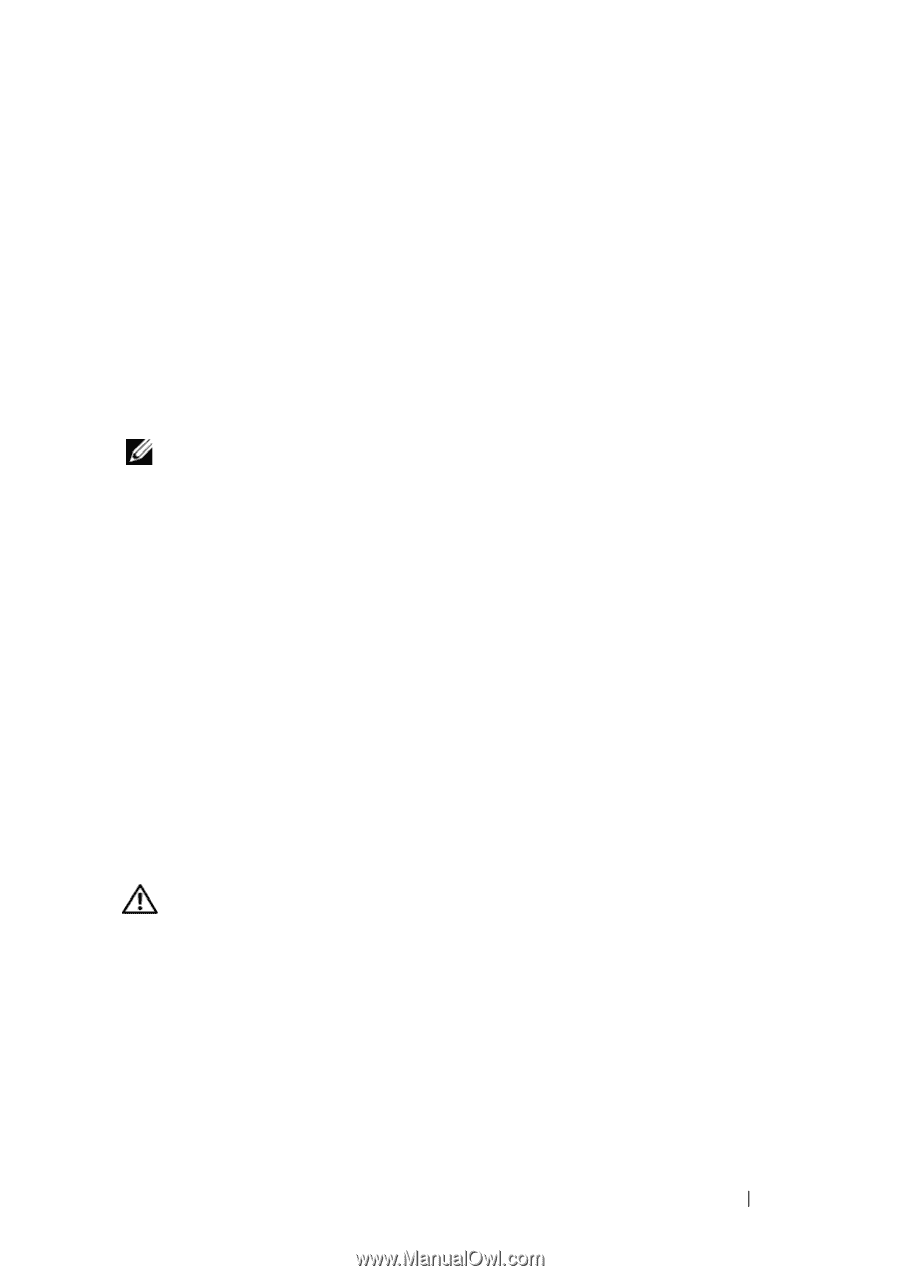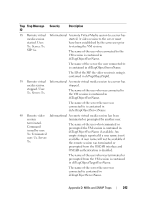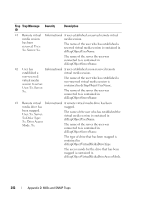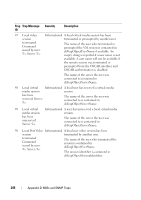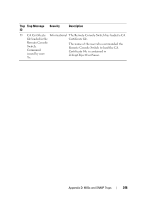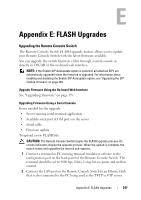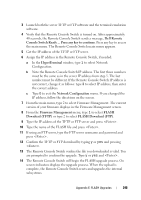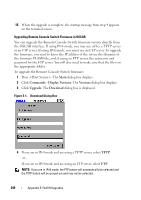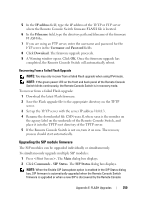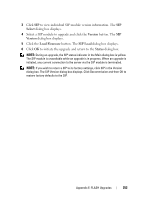Dell PowerEdge 2321DS User Manual - Page 264
Appendix E: FLASH Upgrades, Upgrading the Remote Console Switch
 |
View all Dell PowerEdge 2321DS manuals
Add to My Manuals
Save this manual to your list of manuals |
Page 264 highlights
E Appendix E: FLASH Upgrades Upgrading the Remote Console Switch The Remote Console Switch FLASH upgrade feature allows you to update your Remote Console Switch with the latest firmware available. You can upgrade the switch firmware either through a serial console or directly in OSCAR or the on-board web interface. NOTE: If the Enable SIP Autoupdate option is selected, all attached SIPs are automatically upgraded when the firmware is upgraded. For information about enabling and disabling the Enable SIP Autoupdate option, see "Upgrading the SIP module firmware" on page 250. Upgrade Firmware Using the On-board Web Interface See "Upgrading Firmware" on page 159. Upgrading Firmware Using a Serial Console Items needed for the upgrade: • Server running serial terminal application • Available serial port (COM port) on the server • Serial cable • Firmware update To upload a new FLASH file: CAUTION: The Remote Console Switch begins the FLASH upgrade process. On screen indicators display the upgrade process. When the upload is complete, the switch resets and upgrades the internal sub-systems. 1 Connect a terminal or PC running terminal emulation software to the configuration port on the back panel of the Remote Console Switch. The terminal should be set to 9600 bps, 8 bits, 1 stop bit, no parity and no flow control. 2 Connect the LAN port on the Remote Console Switch to an Ethernet hub that is also connected to the PC being used as the TFTP or FTP server. Appendix E: FLASH Upgrades 247