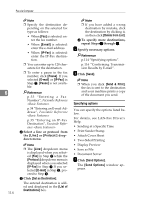Ricoh 3245 Fax Reference - Page 119
Applications Stored on the, CD-ROM
 |
UPC - 026649128660
View all Ricoh 3245 manuals
Add to My Manuals
Save this manual to your list of manuals |
Page 119 highlights
Sending Fax Documents from Computers LAN-Fax Driver, Address Book, and LAN-Fax Cover Sheet Editor can be installed by Auto Run. Installing individual applications Preparation Before installing the above applications, install SmartDeviceMonitor for Client. See "Software and Utilities Included on the CDROM", Printer Reference. Use the following procedure to install LAN-Fax Driver, Address Book, and LAN-Fax Cover Sheet Editor at one time. A Quit all applications currently running. B Insert the CD-ROM included with this machine into the CD-ROM drive of your computer. The installer launches automatically, and the language selection window appears. Note ❒ Depending on your operating system settings, the installer may not launch automatically. If it does not, double-click "SETUP.EXE" in the CD-ROM root directory to launch the installer. C Select the interface language of the software, and then click [OK]. D Click [LAN-Fax Driver]. The software license agreement window appears. E Read all of the terms and, if you agree, select [I accept the agreement], and then click [Next]. Note ❒ If you select [I don't accept the agreement], you cannot complete the installation. F Click the [LAN-Fax Driver] check box, and then click [Next]. G Confirm that the [Printer Name:] check box has been selected, and then click [Continue]. Note ❒ Select the desired port. H Click [Finish]. The installation completion dialog box appears. I Click [Finish]. J Click [Exit]. 6 Applications Stored on the CD-ROM This section provides information about LAN-Fax Driver, Address Book, and LAN-Fax Cover Sheet Editor. LAN-Fax Driver This driver allows you to use LANFax functions. ❖ Location of the File The following folders are on the CD-ROM: • LAN-Fax Driver for Windows 95/98/Me DRIVERSLAN-FAXWIN9X_Me • LAN-Fax Driver for Windows NT 4.0 \DRIVERS\LAN-FAX\NT4 • LAN-Fax Driver for Windows 2000/XP DRIVERSLAN-FAXWIN2K_XP 109