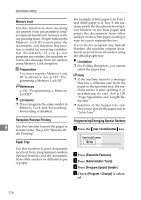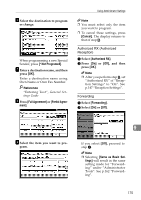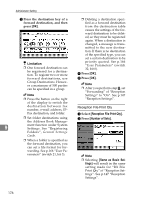Ricoh 3245 Fax Reference - Page 181
Special Senders to Treat, Differently
 |
UPC - 026649128660
View all Ricoh 3245 manuals
Add to My Manuals
Save this manual to your list of manuals |
Page 181 highlights
Using Administrator Settings Note ❒ To cancel these settings, press [Cancel]. The display returns to that of step E. H Repeat steps E and G to change the switch settings. I After all the settings are finished, press [Exit]. J Press the {User Tools/Counter} key. The standby display appears. Printing the User Parameter List Print this list to see the current User Parameter settings. However, only items of importance or often-used items are included in the list. A Press the {User Tools/Counter} key. B Press [Facsimile Features]. C Press [Administrator Tools]. D Press [Print List] next to "Parameter Setting". Note ❒ To cancel printing a list, press [Cancel]. The display returns to that of step D. E Press the {Start} key. Note ❒ To cancel printing a list after pressing the {Start} key, press [Stop Printing]. The display returns to that of step D. F Press the {User Tools/Counter} key. The standby display appears. Special Senders to Treat Differently By programming particular receivers in advance, you can set the following function for each receiver: • Authorized RX • Forwarding • Reception File Print Qty • Print 2 Sided • Memory Lock • RX Reverse Printing • Paper Tray Use the Own Name or Own Fax Number to program your receivers. If the receiver has a machine of the same manufacturer, program an Own Name that has already been programmed as a receiver. If the machine is not of the same manufacturer, use Own Fax Number. You can apply the same settings to all programmed numbers. You can then customize the settings for individual numbers as necessary using the Special Sender Registration function. The following items can be programmed. 9 • Special Senders (Up to 30. A maximum of 20 characters for each name when using G3.) • Full/Partial agreement When you program own names and facsimile names for multiple destinations, you can program a common sequence of characters to identify destinations using Partial agreement. 171