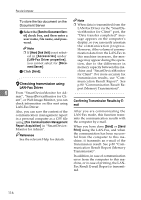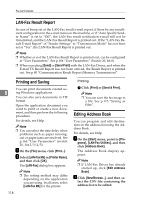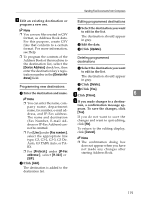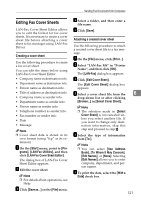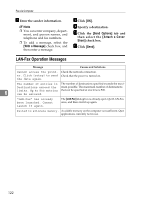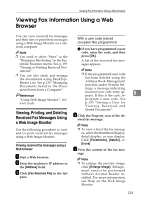Ricoh 3245 Fax Reference - Page 131
Editing Fax Cover Sheets
 |
UPC - 026649128660
View all Ricoh 3245 manuals
Add to My Manuals
Save this manual to your list of manuals |
Page 131 highlights
Sending Fax Documents from Computers Editing Fax Cover Sheets LAN-Fax Cover Sheet Editor allows you to edit the format for fax cover sheets. It is necessary to create a cover sheet file before attaching a cover sheet to fax messages using LAN-Fax Driver. Creating a cover sheet Use the following procedure to create a fax cover sheet. You can edit the items below using LAN-Fax Cover Sheet Editor. • Company name as destination info. • Department name as destination info. • Person name as destination info. • Title of address as destination info. • Company name as sender info. • Department name as sender info. • Person name as sender info. • Telephone number as sender info. • Fax number as sender info. • Date • Message Note ❒ Cover sheet data is stored in its own format (using "fcp" as its extension) A On the [Start] menu, point to [Pro- grams], [LAN-Fax Utilities], and then click [LAN-Fax Cover Sheet Editor]. The dialog box of LAN-Fax Cover Sheet Editor appears. B Edit the cover sheet. Note ❒ For details about operations, see Help. C Click [Save as...] on the [File] menu. D Select a folder, and then enter a file name. E Click [Save]. Attaching a created cover sheet Use the following procedure to attach a created cover sheet file to a fax message. A On the [File] menu, click [Print...]. B Select "LAN-Fax M6" in "Printer Name", and then click [OK]. The [LAN-Fax] dialog box appears. C Click [Edit Cover Sheet]. The [Edit Cover Sheet] dialog box appears. D Select a cover sheet file from the 6 drop-down list or after clicking [Browse...] in [Select Cover Sheet]. Note ❒ The selection made in [Select Cover Sheet] is not canceled unless you select another file. If you want to change only destination information, skip this step and proceed to step E. E Select the type of information from [To:]. Note ❒ You can select [Use Address Book], [To Whom It May Concern], [Edit Names], or [None]. Selecting [Edit Names] allows you to enter company, department, and person names. F To print the date, select the [With a Date] check box. 121