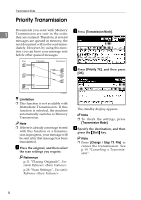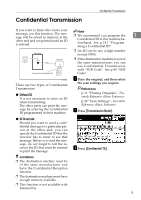Ricoh 3245 Fax Reference - Page 23
Polling Transmission Clear, Report
 |
UPC - 026649128660
View all Ricoh 3245 manuals
Add to My Manuals
Save this manual to your list of manuals |
Page 23 highlights
Polling Transmission E Press [Only Once] or [Save] to delete or save the file after transmission. Note Polling Transmission Clear Report ❒ To delete the original immedi- This report allows you to verify Poll- 1 ately after transmission, select ing Transmission has taken place. [Only Once]. If E-mail TX Results is programmed ❒ To repeatedly send the original, in a Quick Operation key, you can select [Save]. have the report e-mail sent after ❒ To cancel Polling Transmission, press [Cancel]. The display re- transmission. See p.146 "Quick Operation Key". turns to that of step C. Limitation F Press [OK]. "pppppppppp" appears. ❒ This report is not printed if the User Parameters are set to allow the stored originals to be repeatedly sent (Save). See p.166 "User Pa- The type of Polling Transmission is shown above the highlighted [Polling TX]. rameters" (switch 11, bit 7). Note G Press [OK]. ❒ You can turn this function on or off with the User Parameters. See Note ❒ To check the settings, press [Transmission Mode]. H Press the {Start} key. Note p.166 "User Parameters" (switch 03, bit 6). ❒ You can have a portion of the sent image printed on the report with the User Parameters. See p.166 "User Parameters" (switch 04, bit 7). ❒ You can cancel the transmission setup for Polling Transmission. See p.19 "Canceling a Transmission". ❒ You can check the result of Polling Transmission with the Journal. See p.27 "Printing the Journal" ❒ To view the report without text disruption, select a font of even character width in your e-mail ap- plication's settings. ❒ You can display a destination with the User Parameters. See p.166 "User Parameters" (switch 04, bit 4). ❒ You can indicate the receiving party's information with the User Parameters. See p.166 "User Parameters" (switch 04, bit 5). 13