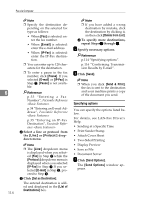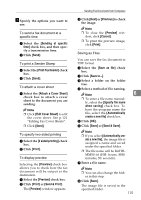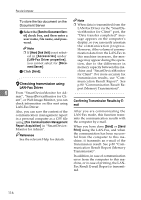Ricoh 3245 Fax Reference - Page 122
Basic Transmission
 |
UPC - 026649128660
View all Ricoh 3245 manuals
Add to My Manuals
Save this manual to your list of manuals |
Page 122 highlights
Fax via Computer Basic Transmission This section describes how to send fax documents created using Windows applications. To send a fax, simply select [Print] from the Windows application, then select [LAN-Fax] as the printer, and then specify a destination in the [LANFax] dialog box. Open the application document you want to send or create a new document, and then perform the following procedure. For details, see Help. Limitation ❒ When using SmartDeviceMonitor for Client, you cannot send docu- 6 ments to this machine using more than one LAN-Fax at the same time. A On the [File] menu, click [Print]. B Select [LAN-Fax M6] in [Printer Name]. C Click [OK]. The LAN-Fax dialog box appears. Note ❒ The setting method may differ depending on the application you are using. In all cases, select [LAN-Fax M6] for the printer. D Specify the destination. Use one of the following procedures to specify a destination. For details, see LAN-Fax Driver's Help. Note ❒ When user authentication is used with this machine, click [User Settings]. ❒ You can specify up to 500 destinations. 112 ❒ Documents transmitted from LAN-Fax can be stored in this machine. The number of these documents that can be stored is as follows: • Without cover sheet Standard: 400 • With cover sheet Standard: 200 Specifying a destination using a destination list A Click the [Address Book:] or [Fax Number] tab. The [Address Book:] or [Fax Number] dialog box appears. B Check the [Device Address] (or [Use programmed machine's address]) checkbox. C The machine's address is displayed in the [Device Address] field on the [Address Book:] tab. On the [Fax number:] tab, enter the registration number of the destination key. D Click [Set as Destination]. The entered destination is added and appears in the [List of Destinations] box. Note ❒ If you add a destination by mistake, click the wrong destination and then click [Delete from List]. E To specify more destinations, repeat Steps C and D.