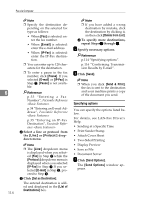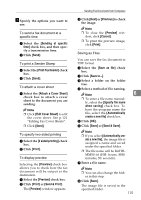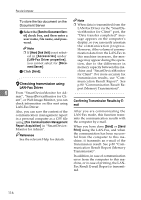Ricoh 3245 Fax Reference - Page 121
Making Settings for Option, Configuration, Accessories, Prohibit manual destination entry, Enable E-
 |
UPC - 026649128660
View all Ricoh 3245 manuals
Add to My Manuals
Save this manual to your list of manuals |
Page 121 highlights
Sending Fax Documents from Computers • Resolution • Gray scale • Printing images of True Type fonts When using Windows 2000/XP, Windows Server 2003, or Windows NT 4.0 A Click the [Paper Setting] button. B Set the properties as shown below. • Paper size • Orientation • Tray • Resolution When using a network A If the settings do not match the installed optional units, click [Load from Device]. When not using a network A Select the check box besides the installed optional units. C Click [OK]. Option configuration settings are complete. D Click [OK]. Making Settings for Option -[Accessories] tab Configuration The [Accessories] tab contains the fol- 6 Make settings for optional units in- lowing items besides option configu- stalled in this machine. ration items. Note ❒ If the options on this machine are not configured as instructed, LANFax functions may fail. ❒ When this machine is connected to a network, option configuration is automatically performed. For details, see LAN-Fax Driver's Help. A Perform Steps A and B in "Setting Print Properties". B Make settings for the option con- figuration. ❖ Prohibit manual destination entry Check this option to inhibit direct destination specification. ❖ Enable E-mail Check this when using Internet Fax with the LAN-Fax function. ❖ IP-Fax Check this option when using IPFax, check this option. After checking this option, select a protocol by clicking an appropriate radio button. When using Windows 95/98/Me A Click the [Accessories] tab. Reference Protocols are configured under IPFax Setting. See p.150 "IP-Fax Settings". When using Windows 2000/XP, Windows Server 2003, or Windows NT 4.0 A Click the [Accessories] tab. 111