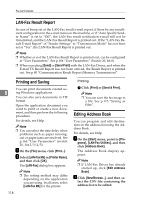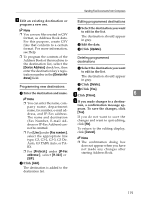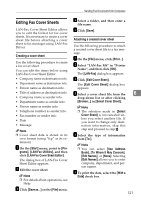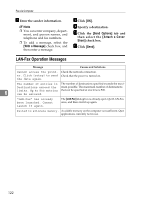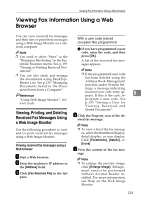Ricoh 3245 Fax Reference - Page 133
Viewing Fax Information Using a Web, Browser
 |
UPC - 026649128660
View all Ricoh 3245 manuals
Add to My Manuals
Save this manual to your list of manuals |
Page 133 highlights
Viewing Fax Information Using a Web Browser Viewing Fax Information Using a Web Browser You can view received fax messages and their lists or print these messages using a Web Image Monitor on a net- With a user code (stored reception file) programmed work computer. A If you have programmed a user Note ❒ You need to select "Store" as the code, enter the code, and then press [OK]. "Reception File Setting" in the Facsimile Features menu. See p.193 "Storing or Printing Received Documents". ❒ You can also check and manage the documents using DeskTopBinder Lite. See p.139 "Managing Documents Saved in the Document Server from a Computer". Reference "Using Web Image Monitor", Network Guide A list of the received fax messages appears. Note ❒ If the programmed user code has been deleted using the Address Book Management function under System Set- tings, a message indicating incorrect user code entry appears. If this is the case, re- 6 program a user code. See p.195 "Setting a User for Viewing Received and Viewing, Printing, and Deleting Received Fax Messages Using a Web Image Monitor Stored Documents". D Click the Property icon of the de- sired fax message. Note Use the following procedure to view and/or print received fax messages using a Web Image Monitor. ❒ To view a list of the fax messages, select the thumbnail display, detail display, or icon display. Click [Thumbnails], [Details], or Viewing received fax messages using a Web browser [Icons]. E View the content of the fax mes- A Start a Web browser. B Enter the machine's IP address in the [Address] field. C Click [Fax Received File] in the left pane. sage. Note ❒ To enlarge the preview image, click [Enlarge Image]. Enlargement cannot be performed without Acrobat Reader installed. For more information, see Help on the Web Image Monitor. 123