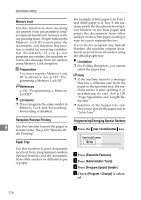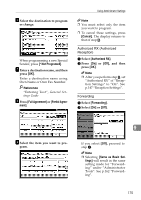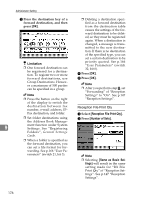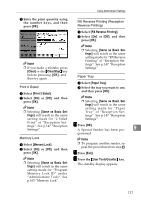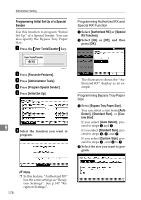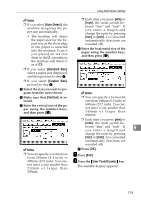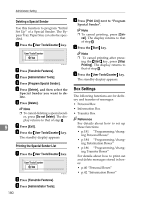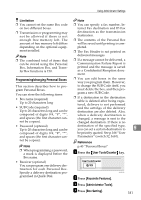Ricoh 3245 Fax Reference - Page 186
Reception File Print Qty, Number of Sets, Same as Basic Set, tings
 |
UPC - 026649128660
View all Ricoh 3245 manuals
Add to My Manuals
Save this manual to your list of manuals |
Page 186 highlights
Administrator Setting C Press the destination key of a forward destination, and then press [OK]. Limitation ❒ One forward destination can be registered for a destination. To register two or more forward destinations, use Group Destinations. However a maximum of 500 parties can be specified in a group. Note ❒ Press the button on the right of the display to switch the destination between fax number, e-mail address, IPFax destination, and folder. ❒ Set folder destinations using the Address Book Manage- 9 ment function under System Settings. See "Registering Folders", General Settings Guide. ❒ When a folder is specified as the forward destination, you can set a file format for forwarding. See p.166 "User Parameters" (switch 21, bit 3). ❒ Deleting a destination specified as a forward destination from the destination table causes the settings of the forward destination to be deleted, so they must be registered again. When a destination is changed, a message is transmitted to the new destination. If there is no destination of the specified type, you can set a certain destination to be priority quoted. See p.166 "User Parameters" (switch 32, bit 0). D Press [OK]. E Press [OK]. Note ❒ After you perform step K, set "Forwarding" of "Reception Settings" to "On". See p.147 "Reception Settings". Reception File Print Qty A Select [Reception File Print Qty]. B Press [Number of Sets]. Note ❒ Selecting [Same as Basic Set- tings] will result in the same setting made for "RX File Print Qty" of "Reception Settings". See p.147 "Reception Settings". 176