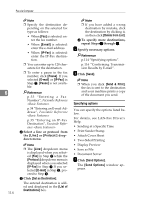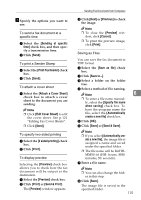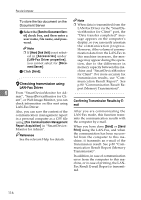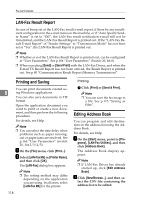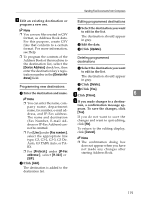Ricoh 3245 Fax Reference - Page 124
Specifying options
 |
UPC - 026649128660
View all Ricoh 3245 manuals
Add to My Manuals
Save this manual to your list of manuals |
Page 124 highlights
Fax via Computer 6 114 Note ❒ Specify the destination de- pending on the selected fax type as follows: • When [Fax] is selected: enter the fax number. • When [E-mail] is selected: enter the e-mail address. • When [IP-Fax] is selected: enter the IP-Fax destination. ❒ You can enter up to 128 characters for the destination. ❒ To enter a pause in the fax number, click [Pause]. If you selected [E-mail] or [IP-Fax] in Step B, [Pause] is not available. Reference p.33 "Entering a Fax Number", Facsimile Reference p.34 "Entering an E-mail Address", Facsimile Reference p.35 "Entering an IP-Fax Destination", Facsimile Reference D Select a line or protocol from the [Line:] or [Protocol:] dropdown menu. Note ❒ The [Line:] dropdown menu is displayed when you selected [Fax] in Step B while the [Protocol:] dropdown menu is displayed when you selected [IP-Fax] in Step B If you selected [E-mail] in Step B, proceed to Step E. E Click [Set as Destination]. The entered destination is added and displayed in the [List of Destinations] box. Note ❒ If you have added a wrong destination by mistake, click the destination by clicking it, an then click [Delete from List]. F To specify more destinations, repeat Steps B through E. E Specify necessary options. Reference p.114 "Specifying options". p.116 "Confirming Transmission Results by E-mail". F Click [Send]. Note ❒ When you click [Send & Print], the fax is sent to the destination and your machine prints a copy of the document you send. Specifying options You can specify the options listed below. For details, see LAN-Fax Driver's Help. • Sending at a Specific Time • Print Sender Stamp • Attach Cover Sheet • Two-Sided Printing • Display Preview • Save as File • Document Server A Click [Send Options]. The [Send Options] window appears.