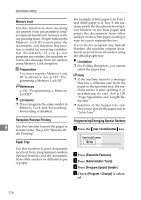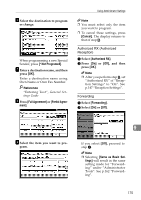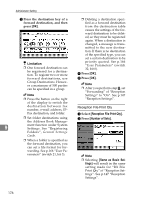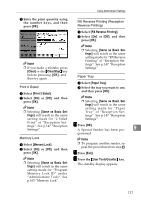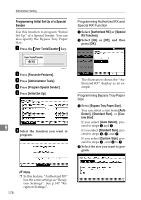Ricoh 3245 Fax Reference - Page 183
Forwarding, Reception File Print Quantity, Print 2 Sided
 |
UPC - 026649128660
View all Ricoh 3245 manuals
Add to My Manuals
Save this manual to your list of manuals |
Page 183 highlights
Using Administrator Settings ❒ You can select to receive only from programmed senders or receive only from senders other than those programmed in User Parameters. See p.166 "User Parameters" (switch 08, bit 2). ❒ If you select "Off" for "Authorized RX" in "Initial Set Up", the settings will be the same as the Reception Mode settings. See p.147 "Reception Settings". ❒ You can change Special Senders in the same way as you program them. Forwarding Use this function to print received messages, and then transfer them to those receivers programmed beforehand. Folder destination can be registered. It is also possible to forward faxes sent only by senders programmed as Special Senders. Note ❒ To use this function, program your Special Senders, and then select "On" for "Forwarding" in "Reception Settings". See p.147 "Reception Settings". ❒ If you specify "On" in "Forwarding" and select [Same as Basic Settings], the fax message will be forwarded to the other ends programmed in "Specify End Receiver". See p.162 "Forwarding". ❒ If you do not program any Special Senders, the machine transfers all incoming documents to the other end specified in "Specify End Receiver". ❒ You can set the fax destination, Internet fax destination, IP-Fax destination or folder destination, as a forward destination. ❒ Set folder destinations using the Address Book Management function under System Settings. See "Registering Folders", General Settings Guide. ❒ If you have specified a folder for forwarding, you can specify the file format used for forwarding. See p.166 "User Parameters" (switch 21, bit 3). Reception File Print Quantity Use this function to print the specified number of copies of documents received from programmed senders (Special Senders). If you do not program any Special Senders, the machine prints the specified number of copies for all received documents. Limitation ❒ You cannot use multi-copy print- ing with Polling Reception, Confidential Reception, or Memory Lock. Note ❒ You can specify up to 10 copies. Print 2 Sided 9 Use this function to print on both sides of paper. Limitation ❒ If you select the bypass tray for "Paper Tray", duplex printing is disabled. ❒ An external tray cannot be used as a destination for a two-sidedprinted sheet. 173