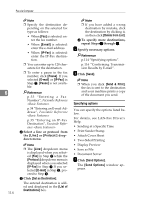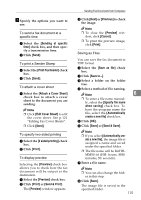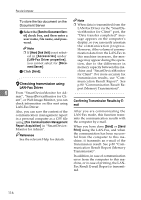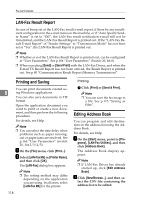Ricoh 3245 Fax Reference - Page 123
Set as Destina
 |
UPC - 026649128660
View all Ricoh 3245 manuals
Add to My Manuals
Save this manual to your list of manuals |
Page 123 highlights
Specifying a destination using Address Book In order to use this method, you need to register destinations in the address list using Address Book. See p.110 "Address Book". A Click the [Address Book:] tab. The contents of the [Address Book:] tab are displayed. B Select a CSV file containing the desired destination list, from the drop-down menu. Note ❒ Up to three most recently used files appear in the dropdown menu. To use a destination list that did not appear, click [Browse], and then select the file. C Select [Contact] or [Group] in the [Name:] dropdown menu as the display format. Note ❒ Destination list contents change as follows, depending on the option selected: • Contact: Company name, department name, individual name, fax number • Group: Group name ❒ If you selected [Group] from the [Name:] dropdown menu, proceed to Step E. D Select the type of fax from the [Type:] dropdown menu. Note ❒ Select the fax type as follows: • Send by standard fax: [Fax] • Send by Internet Fax: [Email] • Send by IP-Fax: [IP-Fax] Sending Fax Documents from Computers ❒ If you selected [Group] from the [Format:] dropdown menu, you cannot select the fax type. Proceed to Step E. E Click the destination in the destination list to highlight it, and then click [Set as Destination]. The entered destination is added and appears in the [List of Destinations] box. Note ❒ If you add a destination by mistake, click the wrong destination and then click [Delete from List]. F To specify more destinations, repeat Steps B through E. Specifying a destination by 6 directly entering a fax number, Internet Fax destination, or IP- Fax destination A Click the [Specify Destination] tab. The contents of the [Specify Destination] tab are displayed. B Select the type of fax from the [Type:] dropdown menu. Note ❒ Select the fax type as follows: • Send by standard fax: [Fax] • Send by Internet Fax: [Email] • Send by IP-Fax: [IP-Fax] ❒ After you select the fax type, a screen corresponding to the selected type appear. C Specify the destination. 113