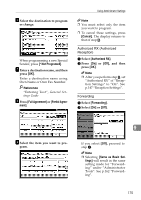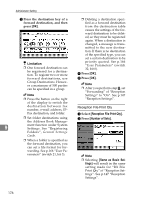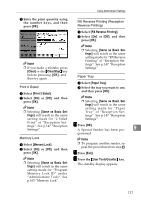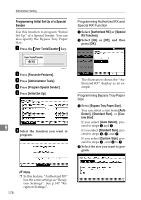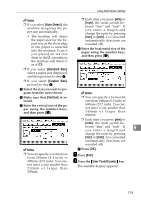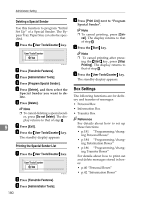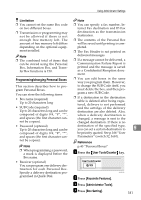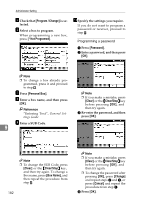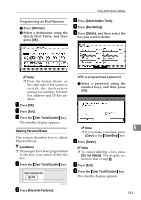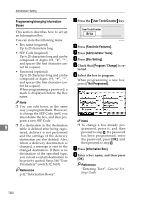Ricoh 3245 Fax Reference - Page 190
Box Settings
 |
UPC - 026649128660
View all Ricoh 3245 manuals
Add to My Manuals
Save this manual to your list of manuals |
Page 190 highlights
Administrator Setting Deleting a Special Sender Use this function to program "Initial Set Up" of a Special Sender. The Bypass Tray Paper Size can also be specified. A Press the {User Tools/Counter} key. B Press [Facsimile Features]. C Press [Administrator Tools]. D Press [Program Special Sender]. E Press [Delete], and then select the Special Sender you want to delete. F Press [Delete]. Note ❒ To cancel deleting a special sender, press [Do not Delete]. The display returns to that of step E. 9 G Press [Exit]. H Press the {User Tools/Counter} key. The standby display appears. Printing the Special Sender List A Press the {User Tools/Counter} key. B Press [Facsimile Features]. C Press [Administrator Tools]. 180 D Press [Print List] next to "Program Special Sender". Note ❒ To cancel printing, press [Can- cel]. The display returns to that of step D. E Press the {Start} key. Note ❒ To cancel printing after press- ing the {Start} key, press [Stop Printing]. The display returns to that of step D. F Press the {User Tools/Counter} key. The standby display appears. Box Settings The following functions are for delivery and transfer of messages: • Personal Box • Information Box • Transfer Box Reference For details about how to set up these functions: • p.181 "Programming/chang- ing Personal Boxes" • p.184 "Programming/chang- ing Information Boxes" • p.186 "Programming/chang- ing Transfer Boxes" For details about how to print out and delete messages stored in boxes: • p.40 "Personal Boxes" • p.42 "Information Boxes"