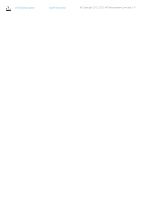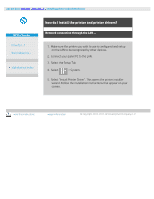HP HD Pro 2 User Guide - Page 107
Ink Printer Original
 |
View all HP HD Pro 2 manuals
Add to My Manuals
Save this manual to your list of manuals |
Page 107 highlights
Ink Printer Original: will improve the result of your copy or print if the original to be scanned has been printed with an inkjet printer. Press OK button to apply. 3. Press the Copy tab > Quality button. Define a new quality based on both print and scan quality as described below. Scan Quality For the scanner you set scan resolution in dpi (dots per inch). Descreen tells the scanner to scan with the scanner's optical resolution and relay the data to the software without interpolation. Optimal conversion to the set dpi or quality is then performed by the software. Gives superior results with raster originals. Scanning speed is reduced. Turbo: You set the Scan resolution value and then select Turbo. This will basically double the scanning speed but with a reduction on image quality. Turbo resolution processing involves speeding up the paper's movement, reduction of captured scan data in the scan direction and resampling to create the image resolution as set in Scan Resolution options. Turbo mode has no effect for resolutions below 300 dpi. Print Quality