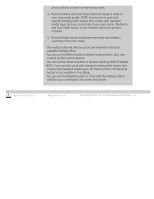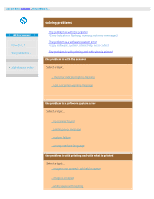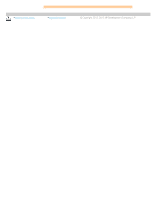HP HD Pro 2 User Guide - Page 48
how do I use paneling?
 |
View all HP HD Pro 2 manuals
Add to My Manuals
Save this manual to your list of manuals |
Page 48 highlights
you are here: welcome how do I...? use paneling HP Pro Scanner how do I...? the problem is... how do I use paneling? to use paneling.. 1. Select the Setup tab. 2. Select the Layout button to reach the Layout dialog. alphabetical index 3. Select the Paneling option. 4. Make your paneling settings. Select the tiling option when you want to determine the length of each section and assemble multiple short sections vertically instead of connecting long whole image length sections. See tell me about paneling options for instructions on all the settings. 5. Set your large Output size in the Copy tab. Your Output size value is set to the size you want for the end result: that is, the size of the total image after the panels are assembled. 6. Make your Copy tab and Setup tab settings (such as Type of original, Input/Output Size, Margins, Number of copies, Media profile) as with normal copies. 7. Press the Copy button (Print button when printing from file) to output your panels. NOTE: Your Margins setting in the Setup tab will apply for the whole image after you connect the panels and not for each individual panel. Paneling can be used with both Scan-to-print copying and with Printfrom-file copying through the Print tab. printing instructions legal information © Copyright 2012, 2015 HP Development Company, L.P