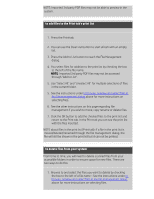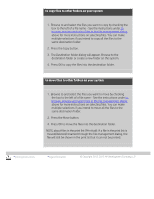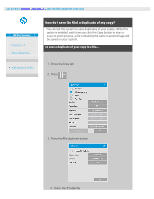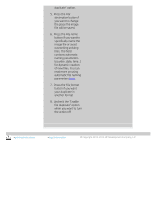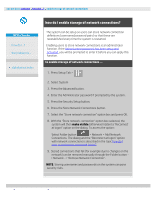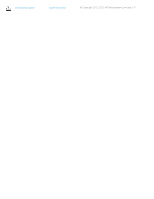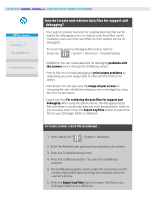HP HD Pro 2 User Guide - Page 180
to copy files to other folders on your system, to move files to other folders on your system
 |
View all HP HD Pro 2 manuals
Add to My Manuals
Save this manual to your list of manuals |
Page 180 highlights
to copy files to other folders on your system 1. Browse to and select the files you want to copy by checking the box to the left of a file name - See the instructions under to browse, preview and select files in the file management dialog above for more instructions on selecting files. You can make multiple selections if you intend to copy all the files to the same destination folder. 2. Press the Copy button. 3. The Destination folder dialog will appear. Browse to the destination folder or create a new folder on the system. 4. Press OK to copy the files into the destination folder. to move files to other folders on your system 1. Browse to and select the files you want to move by checking the box to the left of a file name - See the instructions under to browse, preview and select files in the file management dialog above for more instructions on selecting files. You can make multiple selections if you intend to move all the files to the same destination folder. 2. Press the Move button. 4. Press OK to move the files into the destination folder. NOTE about files in the print list (Print tab): if a file in the print list is moved/deleted/renamed through the file management dialog, the file will still be shown in the print list but it can not be printed. printing instructions legal information © Copyright 2012, 2015 HP Development Company, L.P