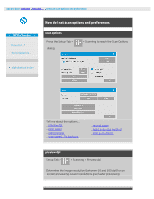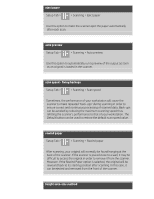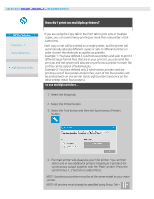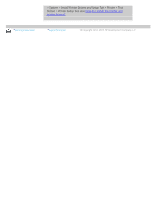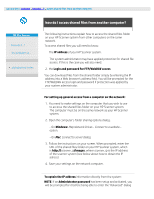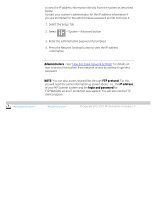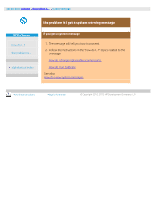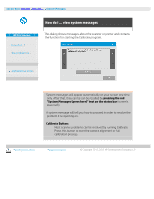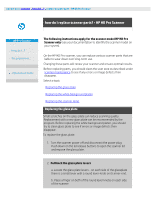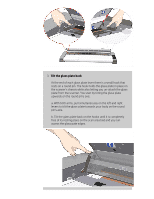HP HD Pro 2 User Guide - Page 123
how do I access shared files from another computer?
 |
View all HP HD Pro 2 manuals
Add to My Manuals
Save this manual to your list of manuals |
Page 123 highlights
you are here: welcome how do I...? access shared files from another computer HP Pro Scanner how do I...? the problem is... alphabetical index how do I access shared files from another computer? The following instructions explain how to access the shared files folder on your HP Scanner system from other computers on the same network. To access shared files you will need to know: The IP address of your HP Scanner system. The system administrator may have applied protection for shared file access. If this is the case you will also need: 2. the Login and password for FTP/WebDAV access. You can download files from the shared folder simply by entering the IP address into a Web browser's address field. You will be prompted for the FTP/WebDAV access login and password if protection was applied by your system administrator. For setting up general access from a computer on the network: 1. You need to make settings on the computer that you wish to use to accesss the shared files folder on your HP Scanner system. The computer must be on the same network as your HP Scanner system. 2. Open the computer's folder sharing options dialog. - On Windows: Map Network Drives - Connect to a website.... option. - On Mac: Connect to server dialog 3. Follow the instructions on your screen. When prompted, enter the URL of the shared files folder on your HP Scanner system, which is http://scanner_ip/images, where scanner_ip is the IP address of the scanner system (see below about how to obtain the IP adress). 4. Save your settings on the network computer. To optain the IP address information directly from the system: NOTE: If an Administrator password has been setup and activated, you will be prompted for it before being able to enter the "Advanced" dialog