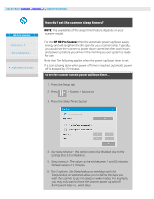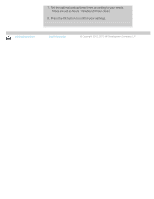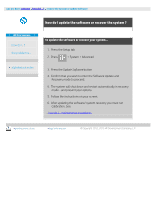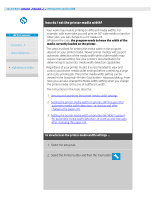HP HD Pro 2 User Guide - Page 92
Setting the paper media width on printers WITHOUT support
 |
View all HP HD Pro 2 manuals
Add to My Manuals
Save this manual to your list of manuals |
Page 92 highlights
Setting the paper media width on printers WITHOUT support for automatic media width detection... 1. At start up - The program will set the media width value stored with the printer driver. This is normally the maximum output width of the printer. If you are using a roll smaller than the maximum width of the printer, you will need to change the width manually. Access the Setup tab>Printer>Tool button>Advanced dialog. Press the Media width button to enter a new value with the on-screen keyboard and press the keyboard's Enter key to confirm. The media width value will be displayed in the Media width button. 2. If you change the paper roll to one of another width - You need to change the width value manually. Access the Setup tab>Printer>Tool button>Advanced dialog. Press the Media width button to enter a new value with the on-screen keyboard and press the keyboard's Enter key to confirm. The media width value will be displayed in the Media width button. 3. Select OK to finish. printing instructions legal information © Copyright 2012, 2015 HP Development Company, L.P