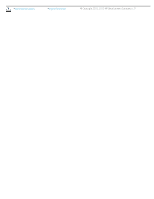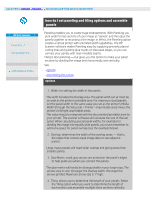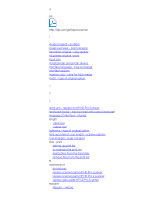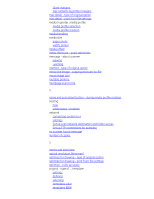HP HD Pro 2 User Guide - Page 76
Action, Account Fields, Scan Print Copy Scan Print Paper, Collate Copy, Scan to File, Print
 |
View all HP HD Pro 2 manuals
Add to My Manuals
Save this manual to your list of manuals |
Page 76 highlights
printer Media Width as set in the Setup tab > Printer Tool button > Printer Margins dialog. The following table shows how your scanner software actions update the Accounting fields: Action Account Fields Jobs Area Scan Print Copy Scan Print Paper Copy No No Yes Yes Yes Yes Collate Copy Yes Yes No Yes Yes Yes Scan to File Yes No No Yes No No Print from File No Yes No No Yes Yes accounting log files Your scanner software creates special log files for direct integration into your invoicing and bookkeeping systems. Accounting data is organized in files for easy loading into spreadsheets and/or databases. Accounting data files are stored in the scanner software Accounting file folder. There is one file for each account you create. The files are named: .csv. These (.csv) files can be viewed raw with standard text editors like MS Notepad and they can be loaded into popular spreadsheet and database applications. The files contain lines of comma-separated fields. Each line represents a single action and a line's fields contain values recorded during the action. The actions that trigger the creation of a new line are: Copy, Collate Copy, Scan to File, Print from File. printing instructions legal information © Copyright 2012, 2015 HP Development Company, L.P