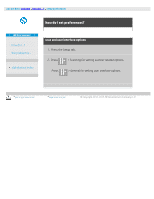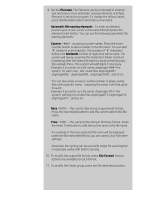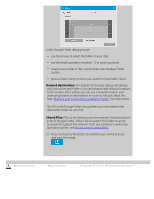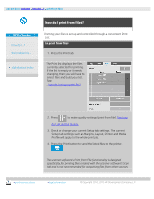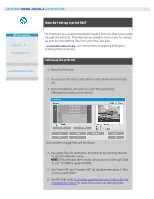HP HD Pro 2 User Guide - Page 38
how do I set up a print list?
 |
View all HP HD Pro 2 manuals
Add to My Manuals
Save this manual to your list of manuals |
Page 38 highlights
you are here: welcome how do I...? set up a print list HP Pro Scanner how do I...? the problem is... alphabetical index how do I set up a print list? File Printing is set up and controlled through a Print List that is accessible through the Print tab. This help section presents instructions for setting up your list and deleting files from your disk. See also: ...to maintain the print list... for instructions on applying settings to individual files on the list. setting up the print list 1. Press the Print tab. 2. You can use the Clear List button to start afresh with an empty list. 3. Press the Add to List button to reach the system File Management dialog shown below: Only a folder's image files will be shown. 4. You select files for addition to the print list by checking the box to the left of the file name. NOTE: Only printable file formats can be accessed through "Add to List" (no DWF or external PDF). 5. Use "Select All" and "Unselect All" for multiple selections of files in the current folder. 6. See the help under to browse, preview and select files in the file management dialog for more instructions on selecting files.