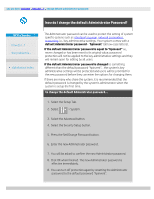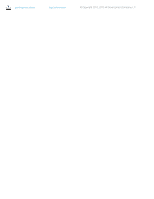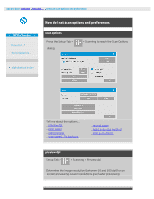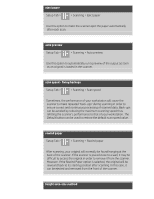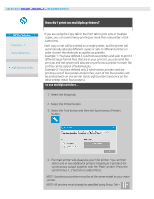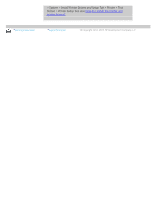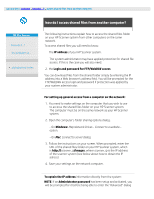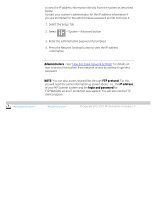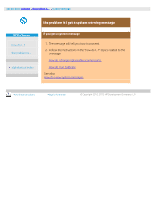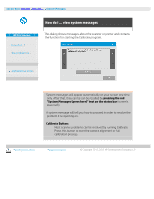HP HD Pro 2 User Guide - Page 121
how do I print on multiple printers?
 |
View all HP HD Pro 2 manuals
Add to My Manuals
Save this manual to your list of manuals |
Page 121 highlights
you are here: welcome how do I...? use multiple printers HP Pro Scanner how do I...? the problem is... alphabetical index how do I print on multiple printers? If you are using the Copy tab or the Print tab to print sets or multiple copies, you can save time by printing on more than one printer at the same time. Each copy or set will be printed on a single printer, but the printer will automatically allocate different copies or sets to different printers in order to print the whole job as quickly as possible. Example 1: You have defined 3 synchronous printers and wish to print 3 different large format files that are in your print list, you can send the print job and the system will allocate a synchronous printer for each file so they can be output simultaneously. Example 2: You have defined only 2 synchronous printers and are printing a set of four posters three times, each of the four posters will be printed twice on one printer (total: eight posters) and once on the other printer (total: four posters). to use multiple printers... 1. Select the Setup tab. 2. Select the Printer button. 3. Select the Tool button and then the Synchronous Printers button. 4. The main printer will always be your first printer. You can then select one or two additional printers (maximum 3 printers) for synchronous output together with the "Main" printer. Press the synchronous 1, 2 buttons to add printers. NOTE: Synchronous printers must be of the same model as your main printer. NOTE: All printers must already be specified using Setup Tab >