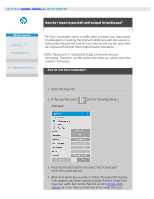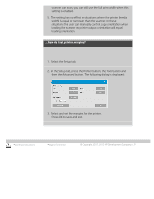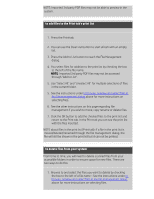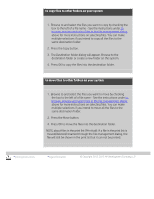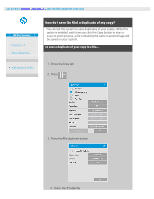HP HD Pro 2 User Guide - Page 176
how do I manage image files on my system?
 |
View all HP HD Pro 2 manuals
Add to My Manuals
Save this manual to your list of manuals |
Page 176 highlights
you are here: welcome how do I...? manage image files on my system HP Pro Scanner how do I...? the problem is... alphabetical index how do I manage image files on my system? Your system's harddisk can at any time contain image files that you will need to access and manage. The source of these files can be: - image files saved on the system through the Scan tab. - image files imported from or on another computer on the network - image files saved on an an external drive (USB) Actions you may wish to perform on these files can be: - Add to List: Add files to the print list from the Print Tab. NOTE that Move/Delete/Rename of files through the file management dialog will not remove them in the print list and will make them unprintable. - Delete files from your harddisk/system or accessible locations. - Copy or move files between folders on the system. - Rename files or create new folders. All these actions take place through the File Management dialog. The following files types can be accessed in the File Management dialog: - Jpeg, Jpeg 2000, Tiff, Cal, PDF*. * see notes under "to browse, preview and select files..." and under "to add files to the print tab's print list" to open the file management dialog There are two ways to reach the file management dialog: 1. Press the Folder button at the bottom of the screen. 2. Press the Add to List button in the Print Tab dialog.