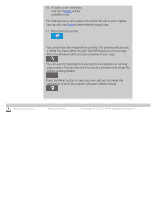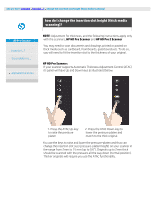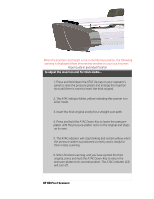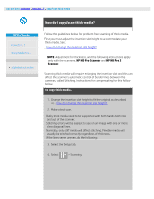HP HD Pro 2 User Guide - Page 14
alphabetical index
 |
View all HP HD Pro 2 manuals
Add to My Manuals
Save this manual to your list of manuals |
Page 14 highlights
you are here: welcome how do I...? make copies HP Pro Scanner how do I...? the problem is... alphabetical index how do I make copies? Follow the instructions below for making copies. In many cases, the basic options will already be set and you won't have to change them. to make copies... 1. Load the original - Place the document with the intended top edge forward in the scanner insertion slot. 2. Slide the document gently into the insertion slot until you feel it pulled into the start position. 3. In the Copy tab, select Color or B&W (black and white) copying - this determines the Type of original. 4. Select your Type of original template. 5. Set the Lightness level of your copy. You can change this value to make the copy lighter (positive value) or darker (negative value) and compensate for dull or faded originals. 6. You can set copy quality through the Quality button. See instructions. 7. Set the Input size. Usually this will be equal to the size of your original. You can let the scanner detect the document's size. 8. Set the intended Output size of your copy. 9. Select your Paper type.