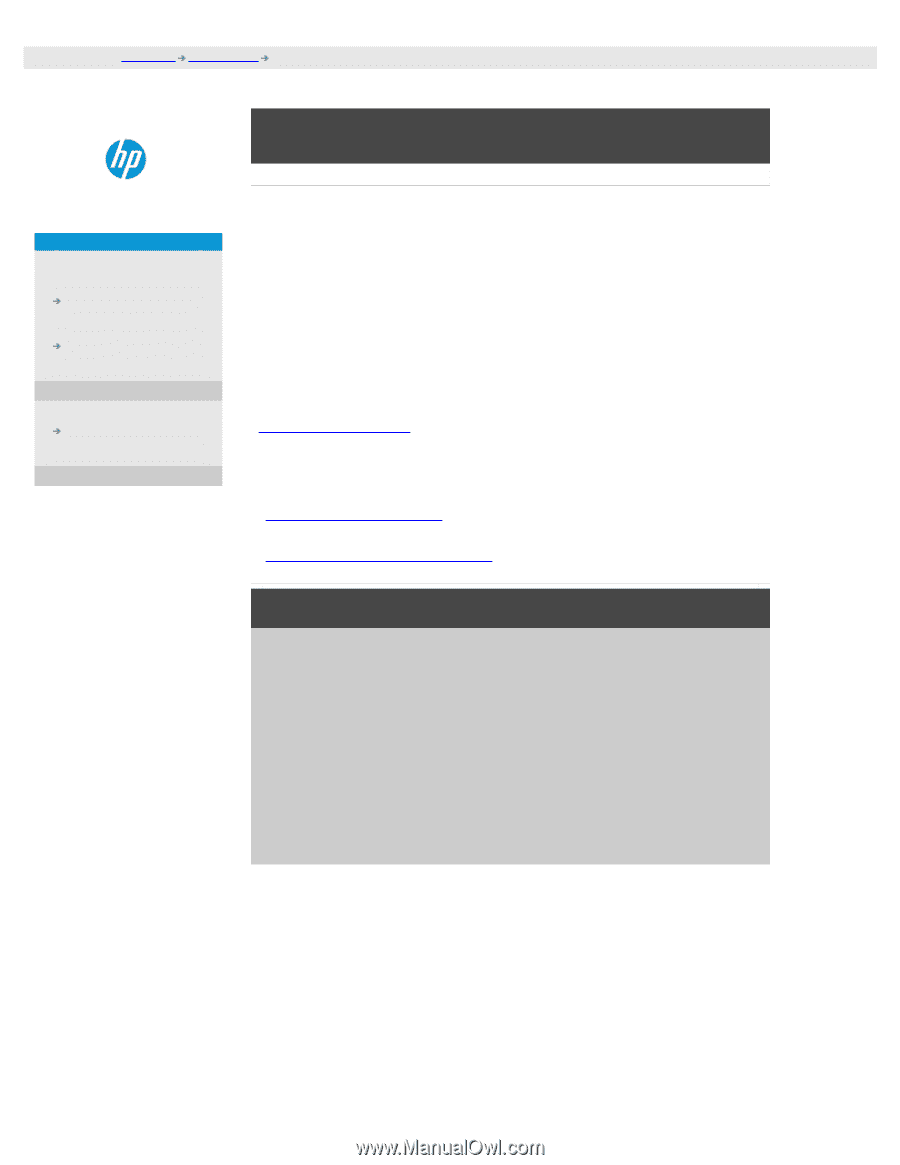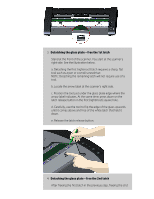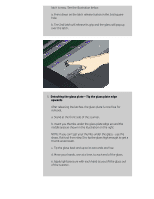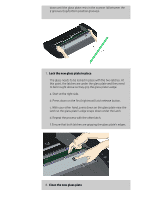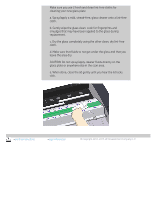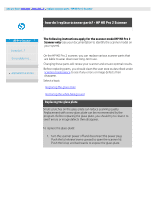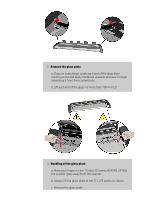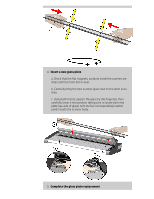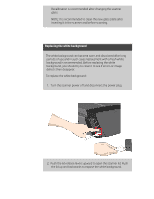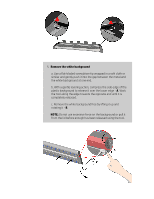HP HD Pro 2 User Guide - Page 141
how do I replace scanner parts? - HP HD Pro 2 Scanner
 |
View all HP HD Pro 2 manuals
Add to My Manuals
Save this manual to your list of manuals |
Page 141 highlights
you are here: welcome how do I...? replace scanner parts - HP HD Pro 2 Scanner how do I replace scanner parts? - HP HD Pro 2 Scanner HP Pro Scanner how do I...? the problem is... alphabetical index The following instructions apply for the scanner model HP HD Pro 2 Scanner only (see your documentation to identify the scanner model on your sysem). On the HP HD Pro 2 scanner, you can replace various scanner parts that are liable to wear down over long-term use. Changing these parts will renew your scanner and ensure optimal results. Before replacing parts, you should clean the scan area as described under scanner maintenance to see if any errors or image defects then disappear. Select a topic: Replacing the glass plate Replacing the white background Replacing the glass plate Small scratches on the glass plate can reduce scanning quality. Replacement with a new glass plate can be recommended by the program. Before replacing the glass plate, you should try to clean it to see if errors or image defects then disappear. To replace the glass plate: 1. Turn the scanner power off and disconnect the power plug. Push the lid release levers upward to open the scanner lid. Push the lid up and backwards to expose the glass plate.