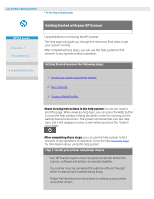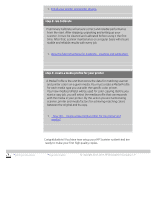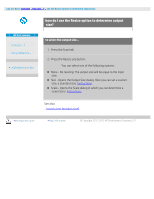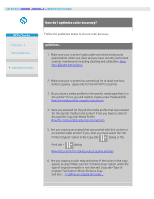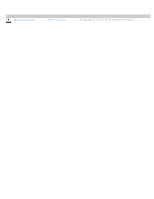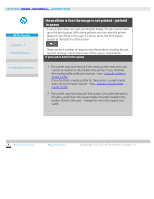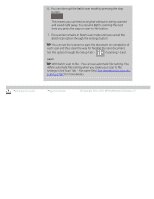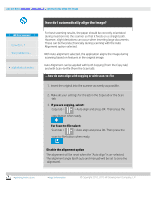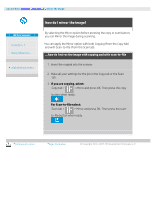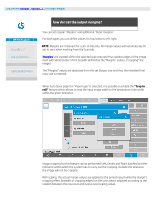HP HD Pro 2 User Guide - Page 161
the problem is that the image is not printed - job held, in queue
 |
View all HP HD Pro 2 manuals
Add to My Manuals
Save this manual to your list of manuals |
Page 161 highlights
you are here: welcome the problem is... job held in queue HP Pro Scanner how do I...? the problem is... alphabetical index the problem is that the image is not printed - job held in queue If your printer does not start printing the image, the job may be held up in the print queue. With some printers you can view the printer queue to see if that is the case. To do so, press the Print queue button at the bottom of the screen. There can be a number of reasons why the printer is holding the job and not printing. Check and fix any of the causes listed below: if your job is held in the queue 1. The printer may hold the job if the media profile selected is not correct in relation to the media in the printer. If you find that the media profile setting is incorrect - see: ...how do I select a media profile. If you find that a media profile for the printer's current media does not exist in your system - See... how do I create a new media profile. 2. The printer may hold the job if the output size width defined for the job is wider than the actual media roll width loaded in the printer. If this is the case - change the roll or the output size width. printing instructions legal information © Copyright 2012, 2015 HP Development Company, L.P